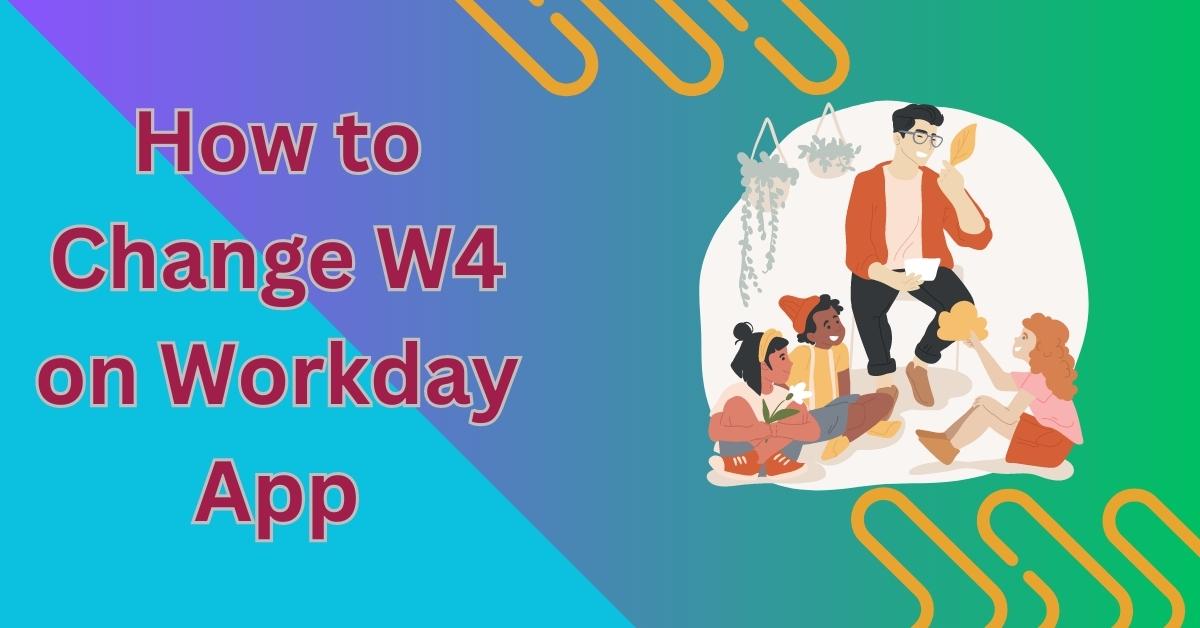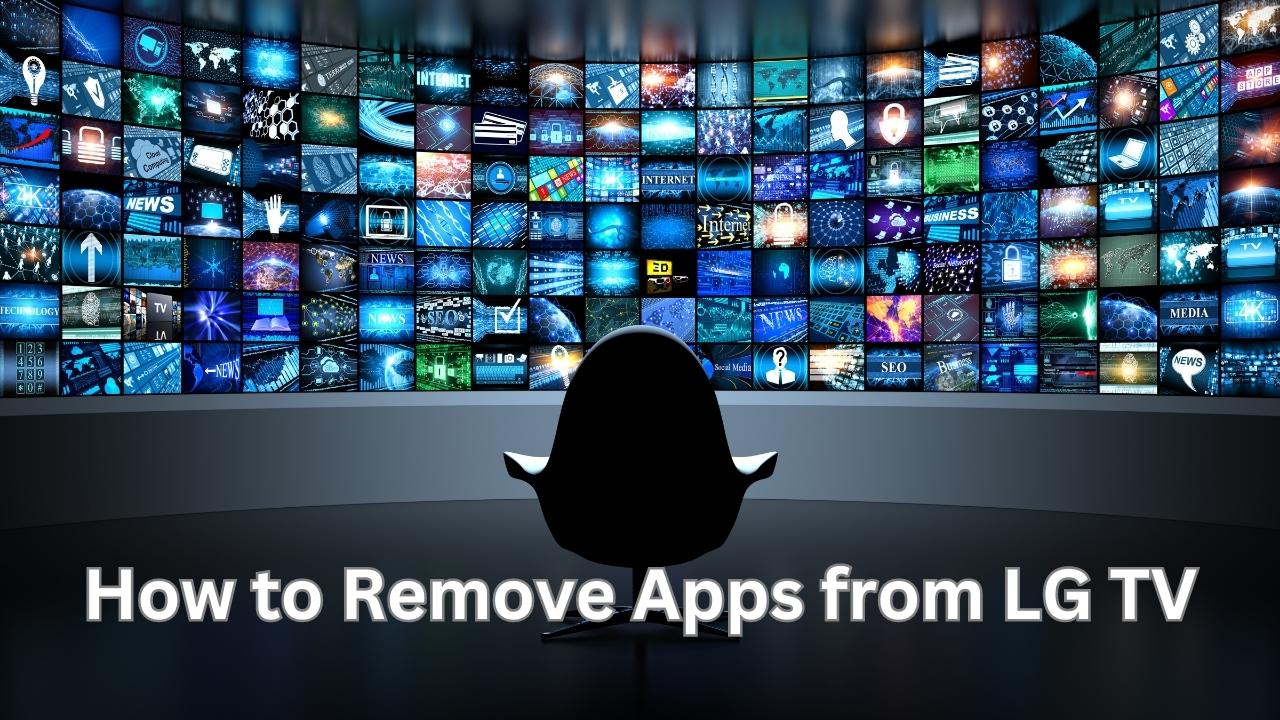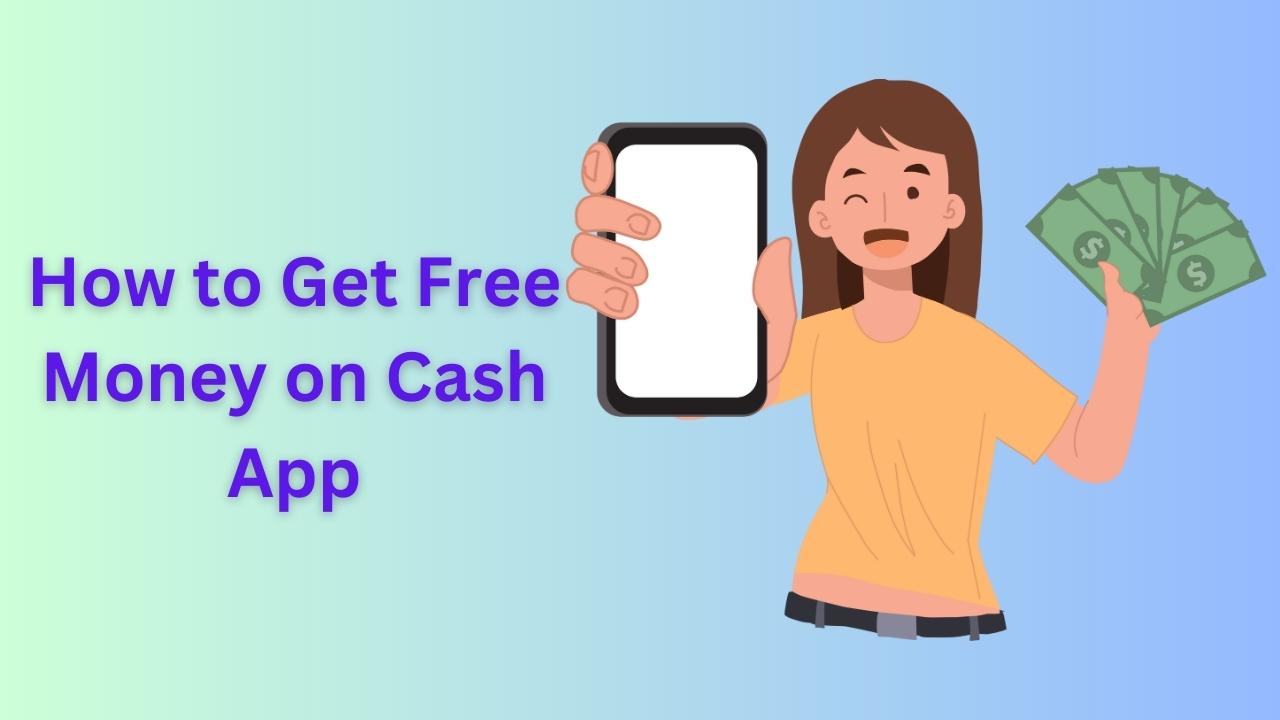In this article, we will explore the step-by-step process of downloading apps on a Philips Smart TV with Net TV functionality. Philips Smart TVs are known for their sleek design, impressive features, and user-friendly interface. With access to a wide range of apps, you can transform your TV into a multimedia powerhouse. Whether you want to stream movies, play games, or keep up with your favorite social media platforms, downloading apps on your Philips Smart TV is a breeze.
Understanding Philips Smart TV and Net TV
Philips Smart TV is a cutting-edge television that connects to the internet, allowing users to access a plethora of online content and services. Net TV is Philips’ smart platform that serves as a gateway to a variety of apps, enabling users to expand their TV capabilities beyond traditional broadcasting.
Accessing the App Gallery
To start downloading apps, ensure your Philips Smart TV is connected to the internet. Navigate to the Home screen and find the “App Gallery” icon. Clicking on this will take you to the platform where all available apps are listed.
Navigating Through the App Categories
In the App Gallery, you’ll find apps sorted into various categories such as Entertainment, Lifestyle, News, and more. Explore the categories to discover apps that cater to your interests.
Searching for Specific Apps
If you already know the app you want to download, use the search function within the App Gallery. Type the app’s name using the on-screen keyboard, and the system will display relevant results.
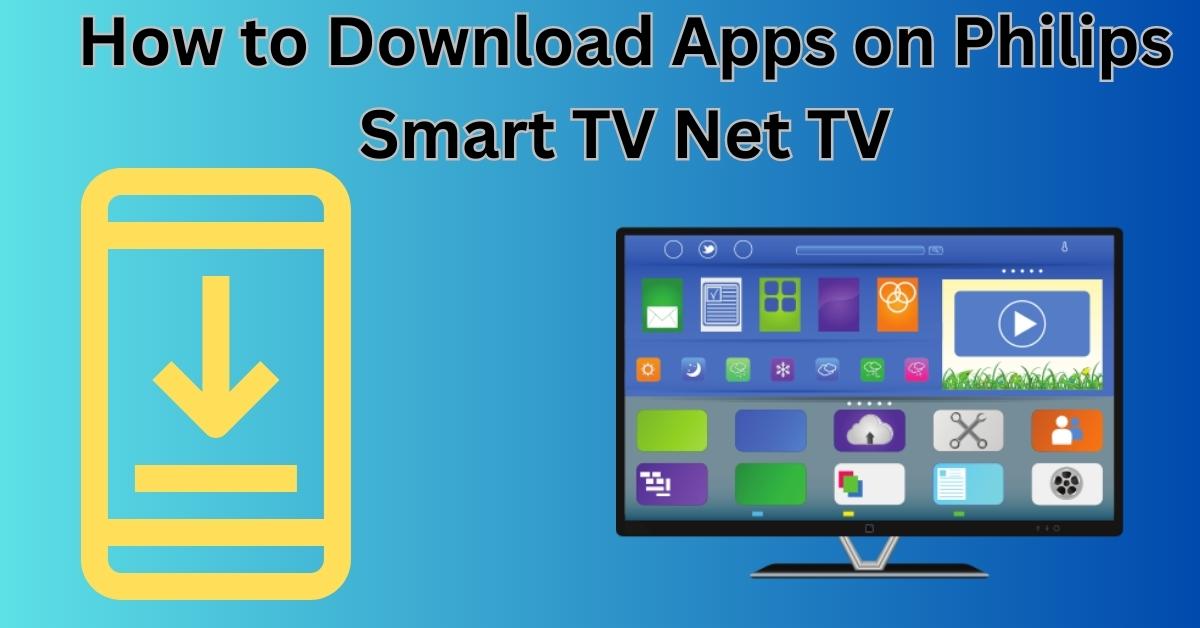
Downloading and Installing Apps
Once you’ve found the app you wish to download, click on it to open the app’s page. On the app’s page, select the “Download” or “Install” button. The download process will begin, and once completed, the app will automatically install on your Philips Smart TV.
Managing Your Installed Apps
To view all the apps installed on your TV, go back to the Home screen and select the “Apps” tab. From here, you can organize, move, or uninstall apps according to your preferences.
Troubleshooting App Download Issues
If you encounter any issues during the app download process, ensure that your internet connection is stable. You may also try restarting your TV and attempting the download again.
See more…
Optimizing App Performance
To ensure smooth app performance, keep your Philips Smart TV’s firmware updated. Regular updates can improve app compatibility and fix bugs that might hinder app performance.
Maximizing Your Smart TV Experience
Explore various apps to unlock the full potential of your Philips Smart TV. From video streaming services to productivity tools, the possibilities are endless.
Customizing Your App Layout
Personalize the app layout on your Home screen for quick and easy access to your favorite apps. Simply click on an app and hold the “OK” button to move it around or delete it.
Security and Privacy Considerations
While downloading apps, prioritize safety and security. Stick to official app stores and read user reviews to ensure the app is reputable and trustworthy.
Updates and Firmware
Always keep your Philips Smart TV’s firmware up to date. Regular updates not only improve performance but also enhance security measures.
Frequently Asked Questions
Can I download apps from sources other than the App Gallery?
No, to ensure the safety and stability of your Philips Smart TV, it is recommended to download apps only from the official App Gallery.
Can I install games on my Philips Smart TV?
Yes, the App Gallery offers a variety of gaming apps that you can install and enjoy on your TV.
Can I remove pre-installed apps from my Philips Smart TV?
Unfortunately, pre-installed apps cannot be removed from the TV.
How often should I update my Philips Smart TV’s firmware?
It is advisable to check for updates regularly and install them as soon as they become available.
Can I use voice commands to download apps?
Depending on your Philips Smart TV model, some TVs support voice commands for certain functions, including downloading apps.