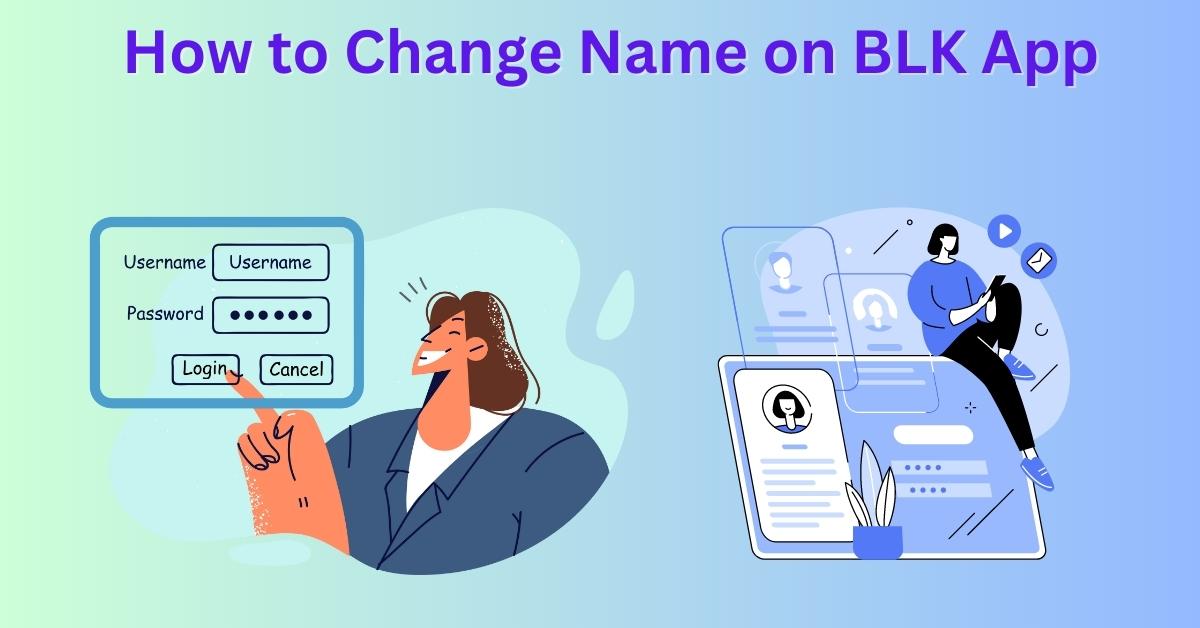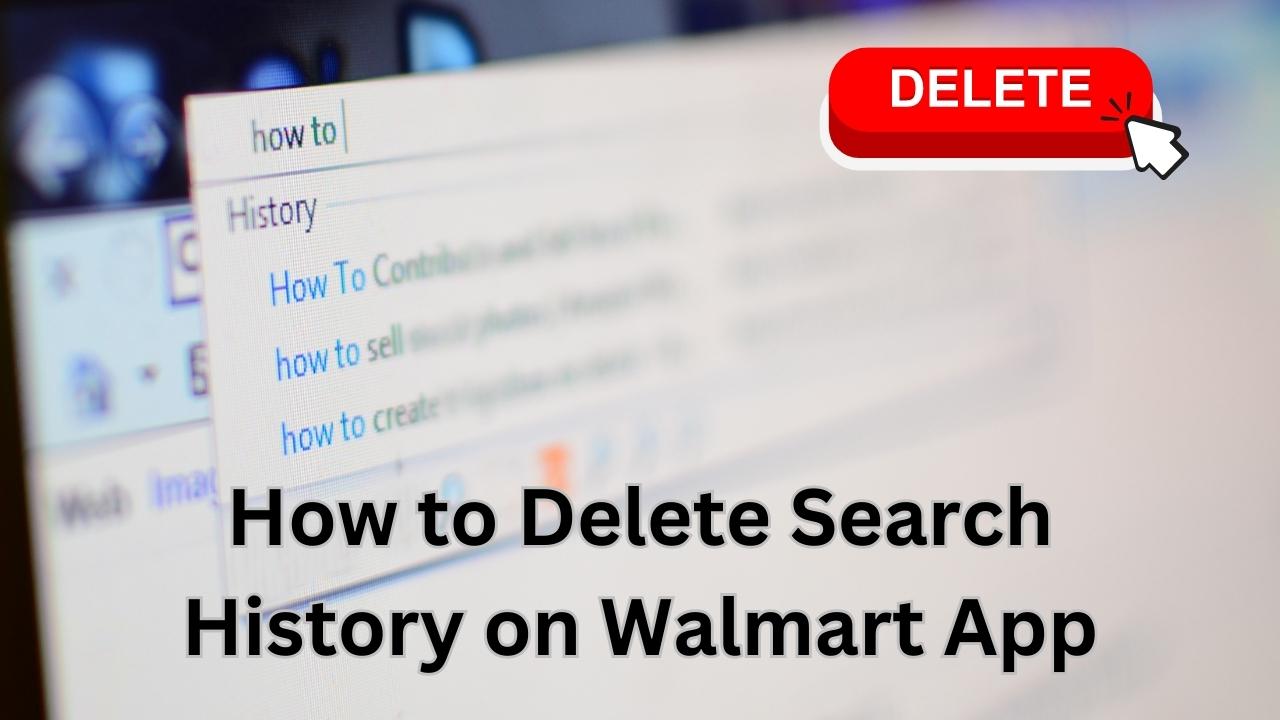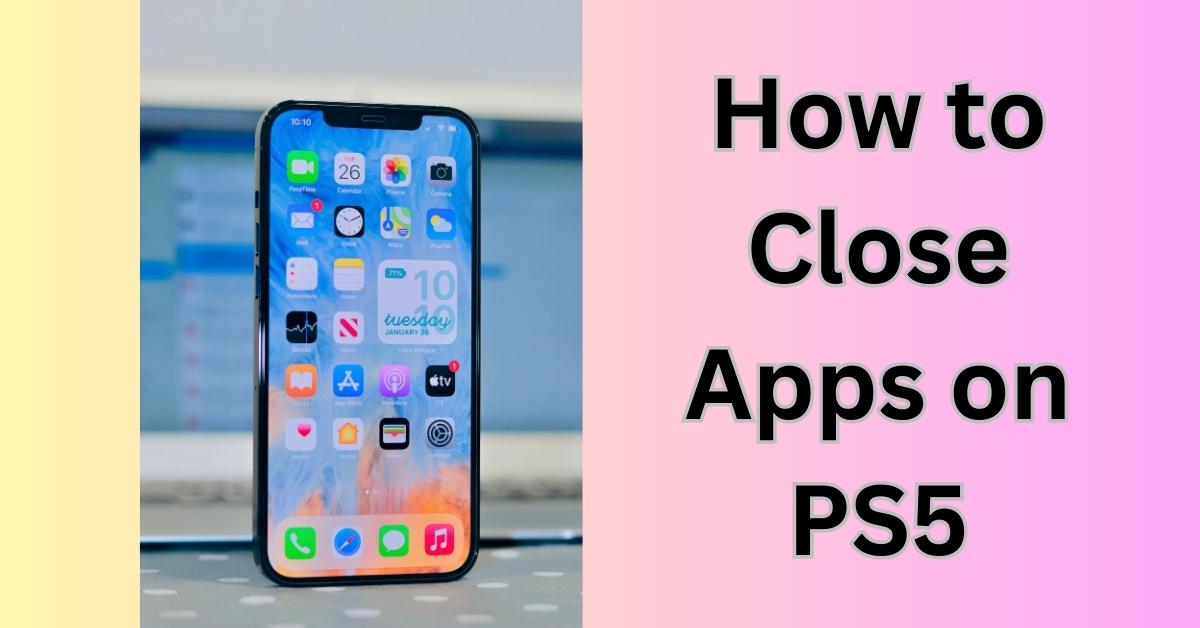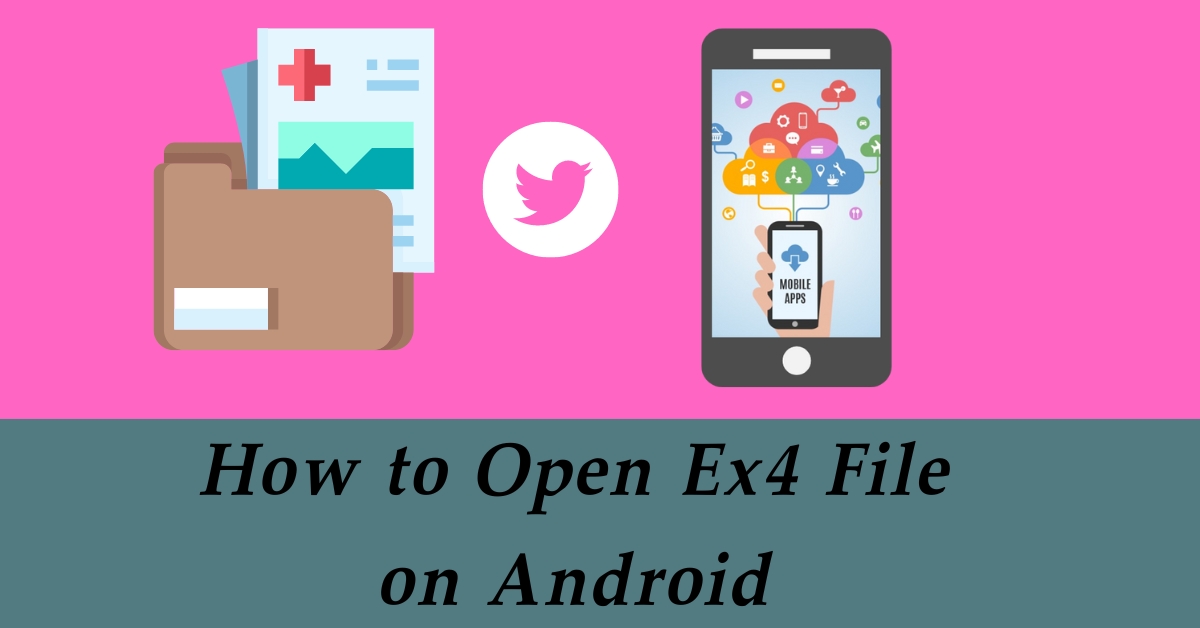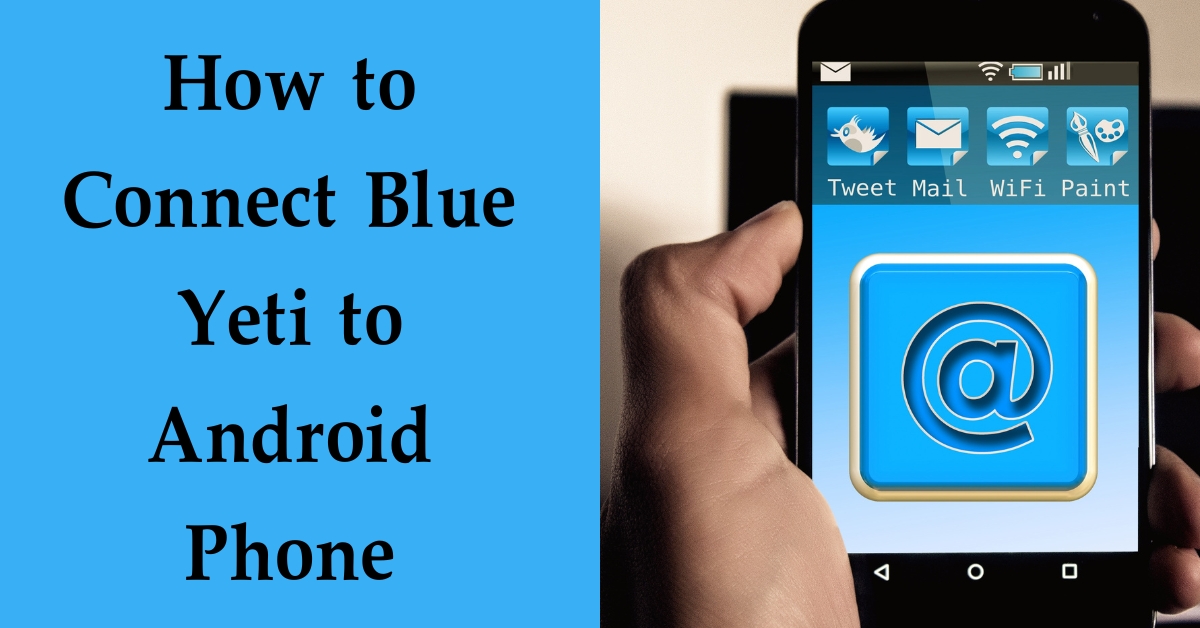LG Smart TVs provide a wide range of apps that enhance the user experience, from streaming services to gaming apps. Over time, these apps accumulate cache data, which can lead to performance issues and consume valuable storage space. Clearing the app cache on your LG Smart TV can help optimize its performance and ensure a smoother user experience.
How to Clear App Cache on LG Smart TV
Step 1: Accessing the Settings menu
- To begin, turn on your LG Smart TV and use the remote to navigate to the home screen.
- Select the gear icon on the top-right corner of the screen to access the Settings menu.
Step 2: Navigating to the Apps section
- In the Settings menu, scroll down and find the “All Settings” option. Click on it to proceed.
- Under the “All Settings” section, locate and select the “General” tab.
- Now, scroll down and click on “Apps & Notifications” to access the Apps settings.
Step 3: Selecting the app
- From the Apps settings, you will see a list of all the installed apps on your LG Smart TV.
- Choose the app for which you want to clear the cache. Use the arrow keys on the remote to highlight the app and press the “Enter” button.
Step 4: Clearing the app cache
- Once you have selected the app, a new window will open displaying detailed information about the app.
- Look for the “Clear Cache” option and click on it. A confirmation message will appear on the screen.
- Confirm the action to clear the app cache. The process may take a few seconds, depending on the app’s cache size.
Benefits of Clearing App Cache
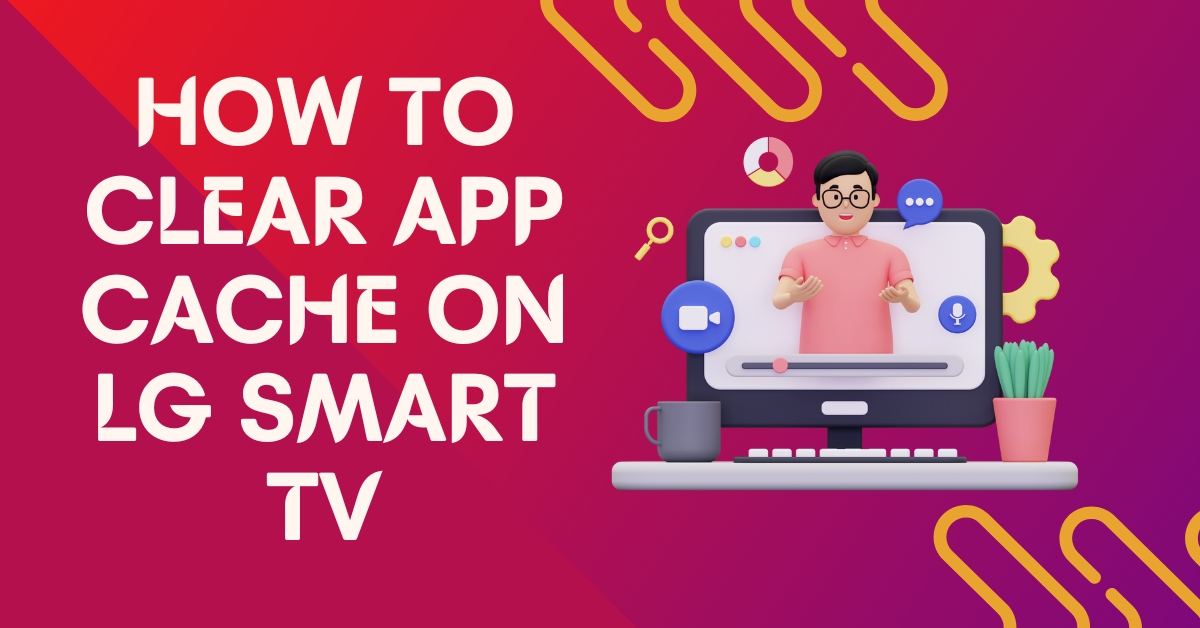
- Improved performance: Clearing the app cache helps remove temporary data, which can lead to smoother app operation and reduced loading times.
- More storage space: Cache files can accumulate over time and consume valuable storage on your LG Smart TV. Clearing the cache frees up space for new apps and updates.
See more…
Clearing App Cache vs. Clearing App Data
It’s essential to understand the difference between clearing app cache and clearing app data. Clearing app cache removes temporary files, while clearing app data will delete all the app’s settings and user data. Clearing app data should be done cautiously, as it will reset the app to its default state.
When and How Often to Clear App Cache
The frequency of clearing app cache depends on your usage and the number of apps installed on your LG Smart TV. It’s recommended to clear the cache every few months to ensure optimal performance. However, if you encounter specific app-related issues, clearing the cache can be a troubleshooting step.
Troubleshooting Common Issues:
- App freezing or crashing: If an app on your LG Smart TV freezes or crashes frequently, clearing the app cache might resolve the problem.
- Slow app performance: If you notice that an app is slower than usual, clearing its cache can improve its responsiveness.
Precautions before Clearing App Cache
Before proceeding with clearing app cache, it’s essential to back up any important data within the app. Clearing the cache will not delete your app data, but it’s always good to take precautions to avoid accidental data loss.
Frequently Asked Questions (FAQs)
Will clearing the app cache delete my app data?
- No, clearing app cache will not delete your app data. It only removes temporary files to improve app performance.
Can I clear the cache for all apps simultaneously?
- LG Smart TVs do not have a feature to clear cache for all apps at once. You’ll need to clear cache for each app individually.
Do I need to clear the cache for system apps?
- It’s generally not necessary to clear cache for system apps as they are optimized to manage their cache efficiently.
Will clearing app cache affect my LG Smart TV’s warranty?
- No, clearing app cache is a standard maintenance process and will not void your warranty.
Why is my app cache filling up quickly?
- The app cache can fill up quickly if you use a lot of apps regularly. Clearing the cache periodically can help manage this issue.