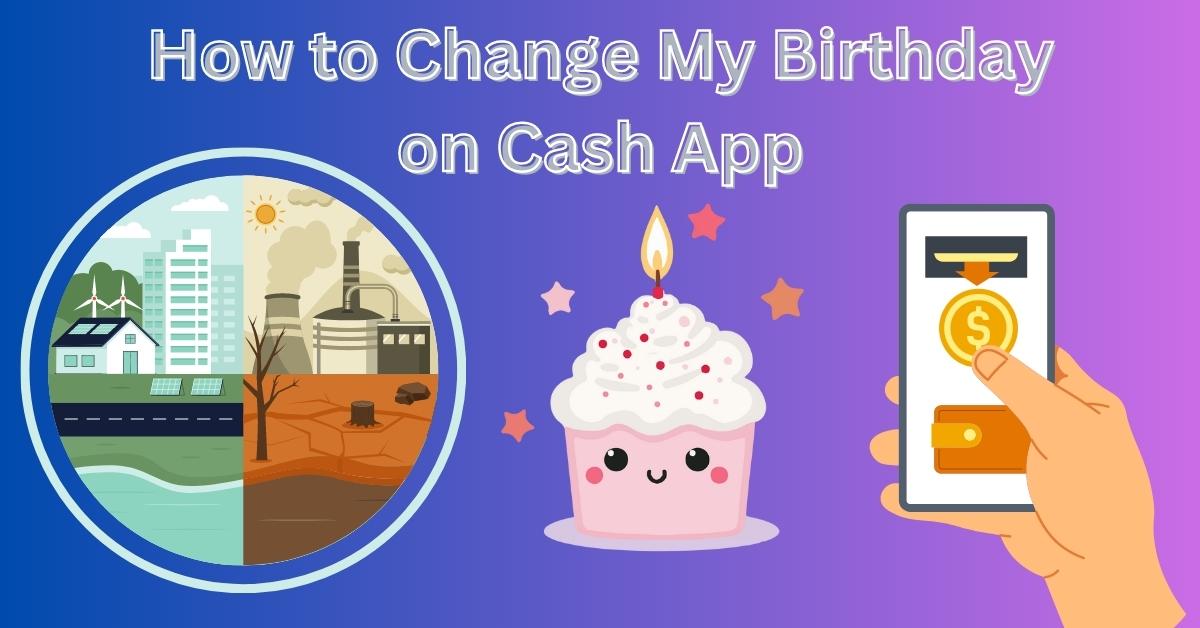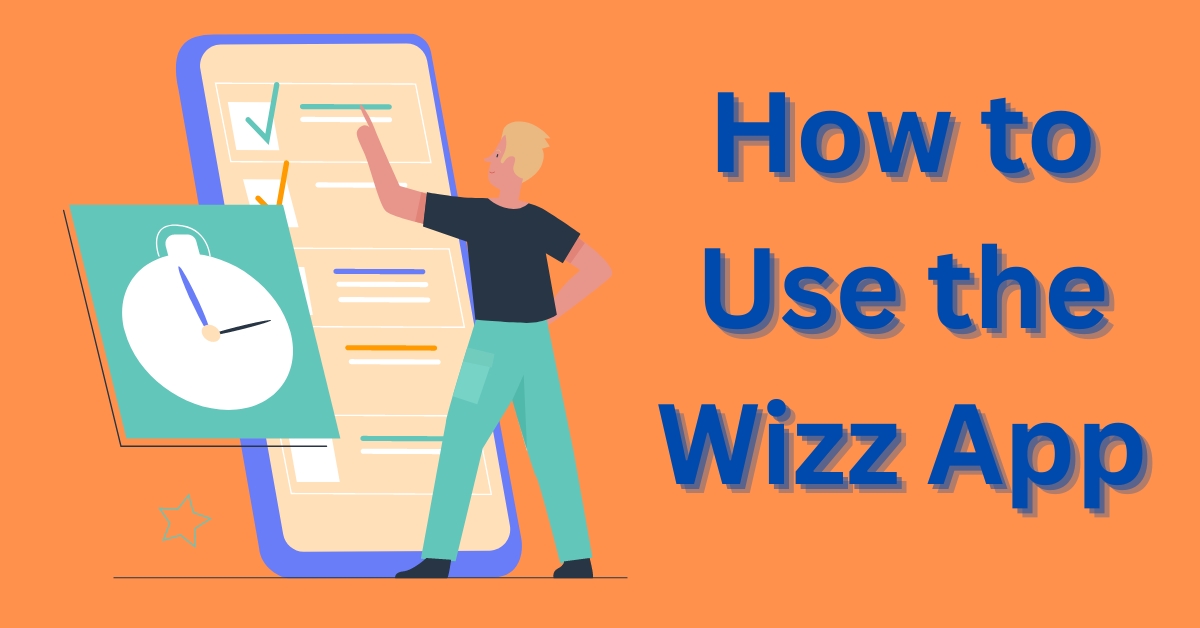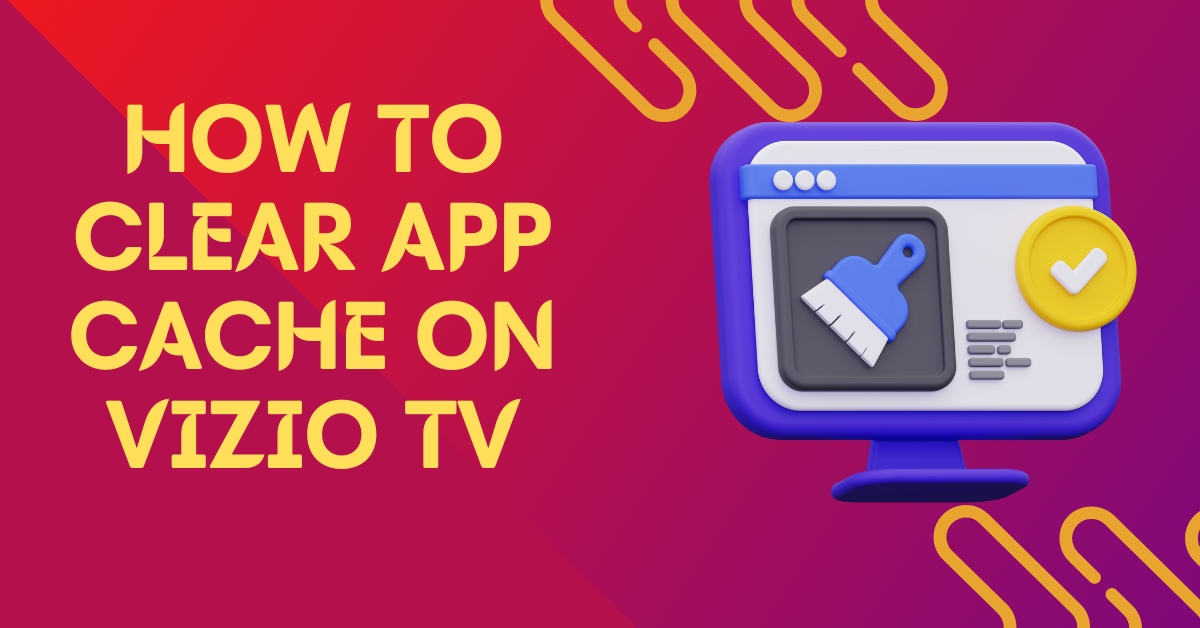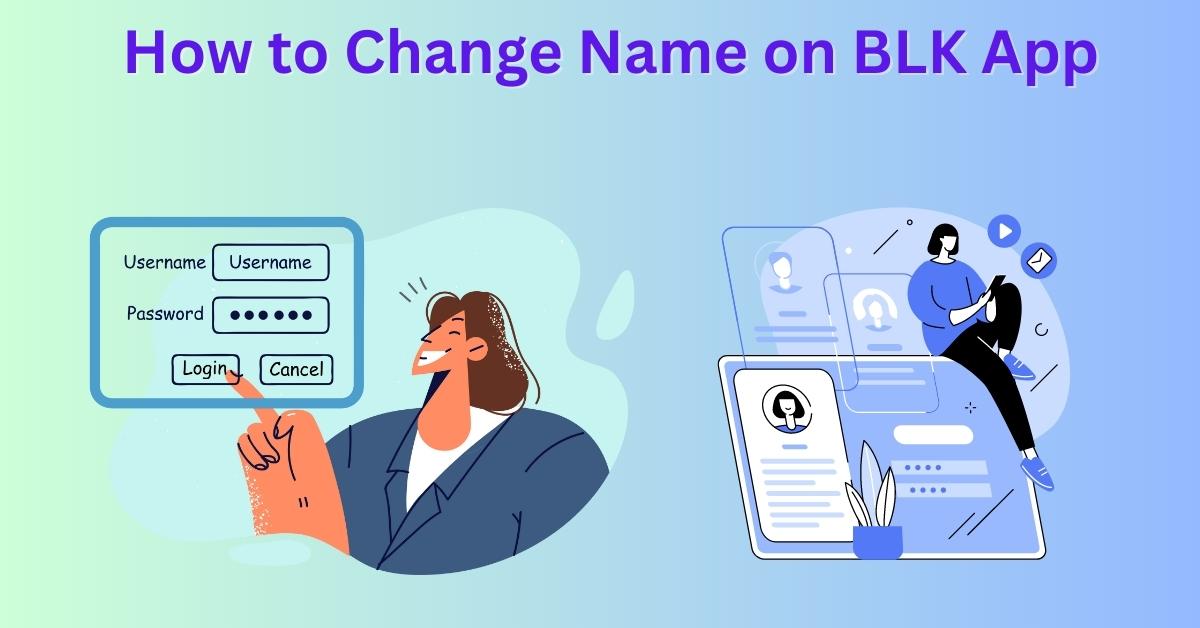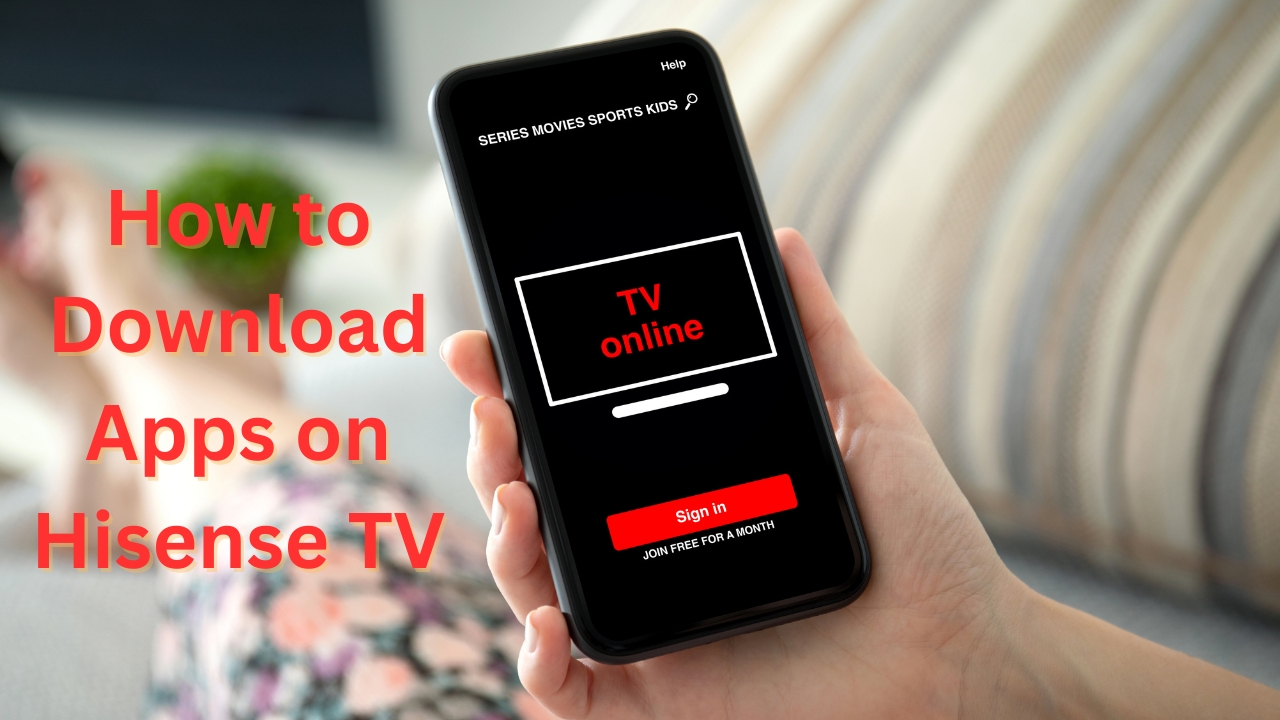Having duplicate app icons on your device can be frustrating and confusing. It can clutter your home screen, making it difficult to find the app you need. Fortunately, removing duplicate app icons is a straightforward process that can be done in a few simple steps. In this article, we will guide you through the process of removing duplicate app icons on both iOS and Android devices.
Understanding Duplicate App Icons
Duplicate app icons occur when you have multiple copies of the same app installed on your device. This can happen due to various reasons, such as accidental app duplication, app updates, or app cloning tools. These duplicate icons can make it challenging to locate and access the correct app, leading to a cluttered and disorganized home screen.
Removing Duplicate App Icons on iOS
Method 1: Reset the Home Screen Layout
- Go to the Settings app on your iOS device.
- Scroll down and tap on “General.”
- Scroll down again and tap on “Reset.”
- Select “Reset Home Screen Layout” from the options.
- A confirmation pop-up will appear. Tap on “Reset Home Screen” to proceed.
- This will reset the home screen layout and remove any duplicate app icons.
Method 2: Offload and Reinstall Apps
- Open the Settings app on your iOS device.
- Tap on “General” and then select “iPhone Storage.”
- Scroll through the list of installed apps and find the app with duplicate icons.
- Tap on the app and select “Offload App.”
- Once the app is offloaded, tap on it again and select “Reinstall App.”
- This will remove the duplicate app icons and reinstall the app without losing any data.
See more…
Method 3: Use a Third-Party App
- Open the App Store on your iOS device.
- Search for “App Icon Organizer” or a similar app.
- Download and install the app on your device.
- Launch the app and follow the on-screen instructions to scan and remove duplicate app icons.
- These third-party apps provide additional features and options for organizing your home screen.
Removing Duplicate App Icons on Android
Method 1: Disable App Cloning
- Go to the Settings app on your Android device.
- Scroll down and tap on “Apps” or “Applications.”
- Look for the app with duplicate icons and tap on it.
- If the app has a “Clone” or “Dual” option, tap on it and select “Disable.”
- This will disable the app cloning feature and remove the duplicate app icons.
Method 2: Uninstall Duplicate Apps
- Open the Settings app on your Android device.
- Scroll down and tap on “Apps” or “Applications.”
- Find the app with duplicate icons and tap on it.
- Tap on “Uninstall” to remove the duplicate app.
- Repeat this process for all the apps with duplicate icons.
Method 3: Use a Third-Party App
- Open the Google Play Store on your Android device.
- Search for “Duplicate App Remover” or a similar app.
- Download and install the app on your device.
- Launch the app and follow the on-screen instructions to scan and remove duplicate app icons.
- These third-party apps offer advanced features for managing and organizing your apps.
Preventing Duplicate App Icons
To avoid future occurrences of duplicate app icons, follow these preventive measures:
Keep Your Apps Updated
Regularly update your apps to the latest versions. App updates often include bug fixes and improvements, reducing the chances of app duplication.
Avoid App Cloning Tools
Be cautious when using app cloning tools or third-party app stores. These tools can lead to the unintentional installation of duplicate apps.
Regularly Clean and Organize Your Home Screen
Take the time to declutter your home screen by removing unused apps and organizing the remaining icons into folders. This will help you keep track of your apps and reduce the likelihood of duplicate icons.
Removing duplicate app icons is essential for maintaining a clean and organized home screen. Whether you use an iOS or Android device, the methods provided in this article will help you eliminate duplicate icons and streamline your app usage. Remember to regularly update your apps and avoid app cloning tools to prevent future occurrences of duplicate icons.
FAQs
Can I remove duplicate app icons without deleting the app?
Yes, you can remove duplicate app icons without deleting the app by using methods such as resetting the home screen layout or disabling app cloning.
Will removing duplicate app icons delete my app data?
No, removing duplicate app icons will not delete your app data. However, it is always recommended to backup your important app data regularly.
Are third-party apps safe to use for removing duplicate app icons?
Most third-party apps designed for removing duplicate app icons are safe to use. However, it is essential to download apps from trusted sources and read user reviews before installing them.
How often should I clean and organize my home screen?
It is recommended to clean and organize your home screen regularly, at least once every few weeks, to keep it clutter-free and optimized for easy app access.
Are there any built-in features on iOS or Android to remove duplicate app icons?
No, there are no built-in features on iOS or Android specifically for removing duplicate app icons. However, certain system updates may include improvements in managing duplicate icons.