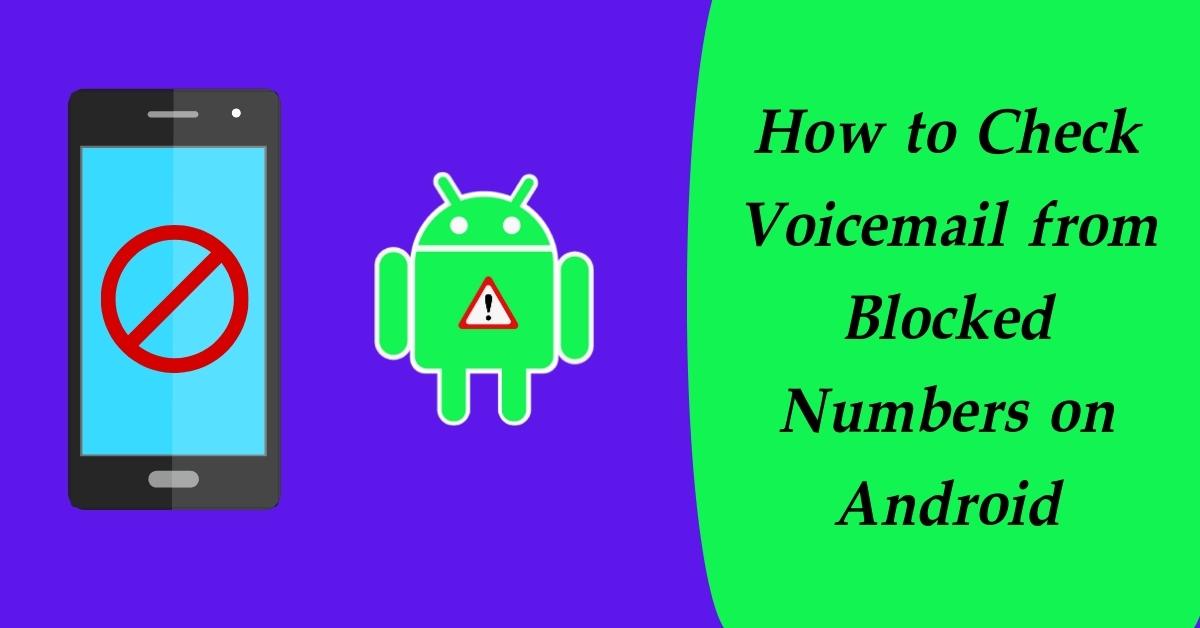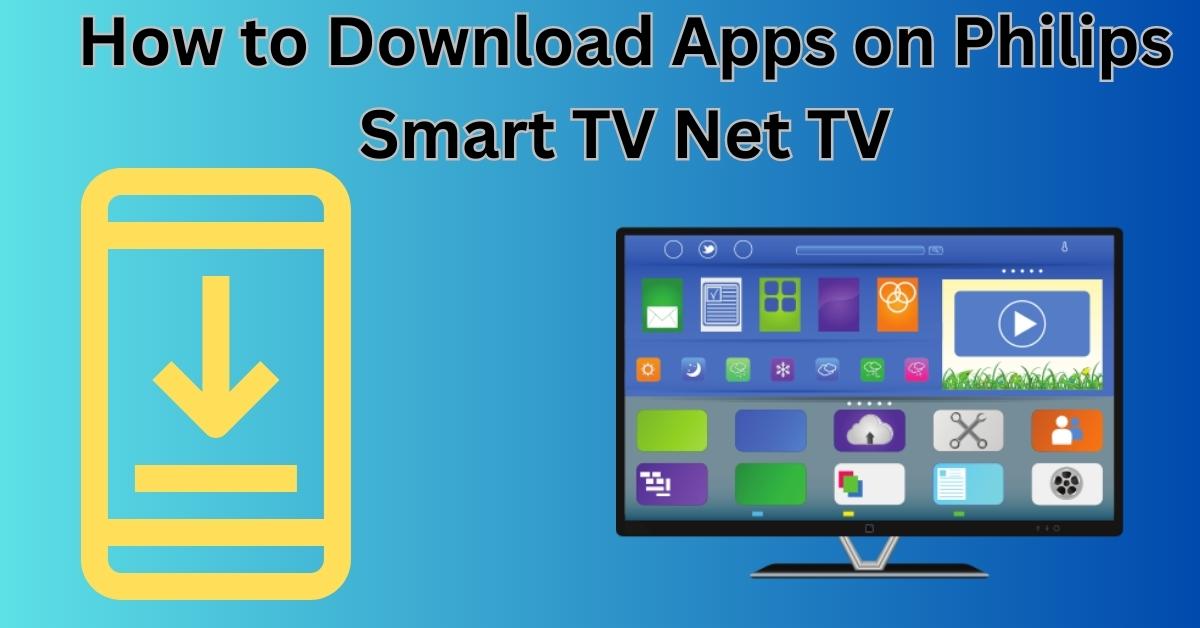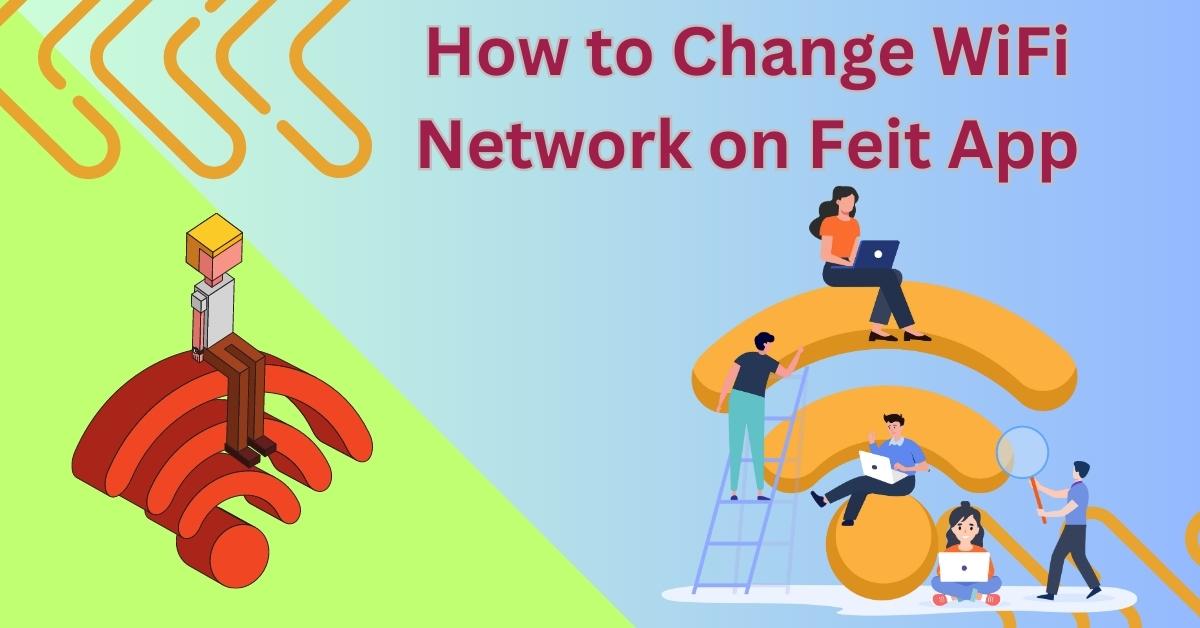Android devices come with a feature that suggests recommended apps based on your usage and preferences. These recommendations are intended to enhance user experience and make accessing frequently used apps more convenient. However, the predefined recommended apps may not always align with your preferences.
In such cases, knowing how to change the recommended apps can be valuable. This article will guide you through the process of customizing recommended apps on your Android device, allowing you to make the most out of your smartphone or tablet.
Understanding Recommended Apps on Android
Before we delve into the process of changing recommended apps, it’s essential to understand how Android determines these recommendations. Google’s algorithms analyze your app usage patterns, search history, and interactions with various applications to suggest relevant apps that you might find useful. These recommendations are displayed on your home screen, app drawer, or in the Play Store.
Why Change Recommended Apps?
While Android’s recommended apps feature is undoubtedly helpful, there are several reasons why you might want to change them. Perhaps the recommended apps are not aligned with your interests or have become outdated. You may also have specific apps you prefer to use for certain tasks, making the built-in recommendations less useful. By customizing these recommendations, you can ensure that the apps you use frequently are easily accessible and suit your preferences.
How to Change Recommended Apps on Android
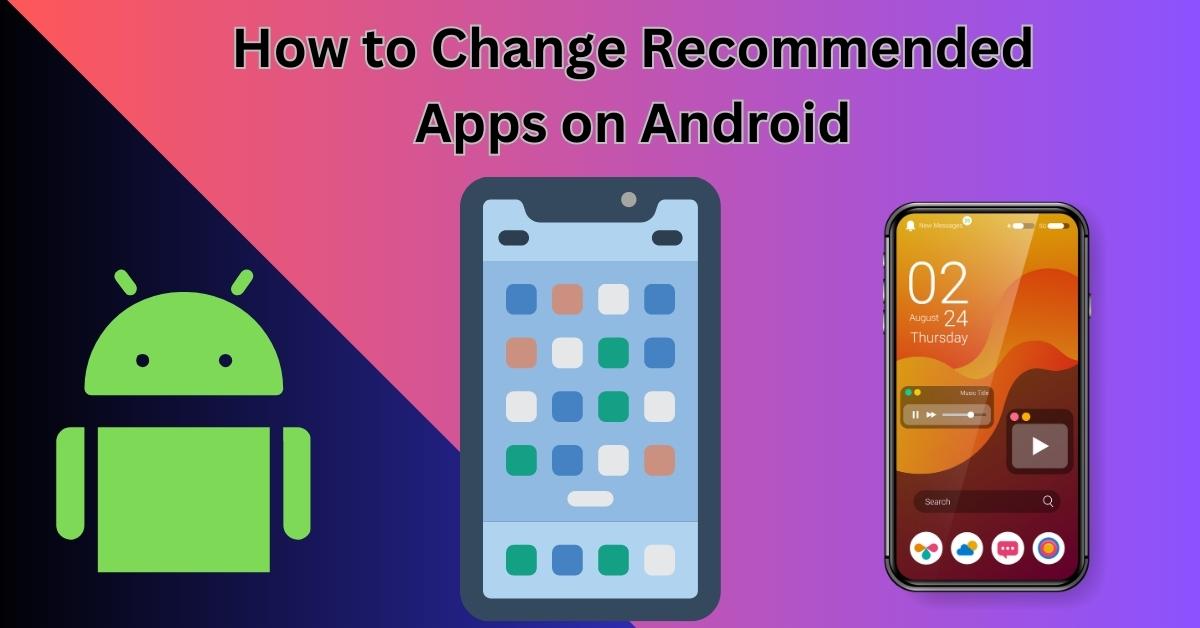
Follow these steps to modify the recommended apps on your Android device.
Step 1: Open Settings
Begin by accessing your device’s settings. You can do this by swiping down the notification panel and tapping the gear-shaped settings icon or by finding the “Settings” app in your app drawer.
Step 2: Go to Apps & Notifications
In the settings menu, look for the “Apps & Notifications” option and tap on it. This will open a list of all the apps installed on your device.
Step 3: Choose See All Apps
From the “Apps & Notifications” menu, select the “See all apps” or “App info” option. This will display a comprehensive list of all the applications installed on your Android device.
Step 4: Select the App
Scroll through the list of apps and find the one for which you want to change the recommendation. Tap on the app to access its details.
See more…
Step 5: Clear App Defaults
Within the app details, you may find an option to “Clear defaults.” Tapping on this option will remove any default associations, allowing you to reset the recommendation for that app.
Step 6: Reset App Preferences
Finally, if you want to reset all the app preferences and recommendations on your Android device, you can do so by going back to the “Apps & Notifications” menu and selecting “Reset app preferences.” This will give you a clean slate for app recommendations.
Personalizing Recommended Apps
Beyond the basic method of changing recommended apps, there are additional ways to personalize your app recommendations.
Using Third-Party Launchers
Third-party launchers offer a more customizable Android experience, including the ability to change app recommendations. By installing a launcher from the Play Store, you can gain greater control over the apps suggested on your home screen and app drawer.
App Recommendations from the Play Store
The Google Play Store itself provides app recommendations based on your interests and activities. By exploring the “Recommended for you” section, you may discover new apps that cater to your preferences.
Boosting App Discovery and Recommendations
To make the most of your Android device’s recommended apps, consider the following strategies.
Rate and Review Apps
Rating and reviewing the apps you use can influence the recommendations provided by the Play Store. Positive reviews and high ratings may lead to more relevant suggestions in the future.
Interact with Recommended Apps
Engage with the recommended apps regularly. Using these apps frequently signals to the algorithms that they are genuinely useful to you, leading to more refined recommendations.
Utilize Google Play Pass
Google Play Pass offers access to a vast collection of premium apps and games. Subscribing to Play Pass can introduce you to new apps that you might not have encountered otherwise.
The Impact of Changing Recommended Apps
Changing recommended apps on your Android device can significantly improve your overall user experience. By tailoring the recommendations to your liking, you can save time and effort while accessing the apps you love more conveniently.
In conclusion, Android’s recommended apps feature is a valuable tool for app discovery and easy access. However, customizing these recommendations to suit your preferences can further enhance your Android experience. Whether you choose to modify app preferences manually or leverage third-party launchers, the ability to change recommended apps empowers you to take control of your device’s interface.
FAQs
Can I completely disable recommended apps on my Android device?
Yes, you can. While you cannot disable the feature entirely, by following the steps mentioned in this article and resetting app preferences, you can minimize the impact of recommended apps on your device.
Will changing recommended apps affect my device’s performance?
No, changing recommended apps should not have any adverse effects on your device’s performance. It primarily influences the apps suggested by the system.
Do third-party launchers affect battery life?
While some third-party launchers may consume a minimal amount of additional battery, the impact is generally negligible and should not significantly affect your device’s battery life.
Can I revert to the default recommended apps later?
Yes, you can always revert to the default recommended apps by manually setting app preferences back to their default settings.
Are app recommendations personalized for each user?
Yes, app recommendations on Android are personalized based on individual user behavior, interests, and app usage patterns. This makes the suggestions more relevant to each user’s preferences.