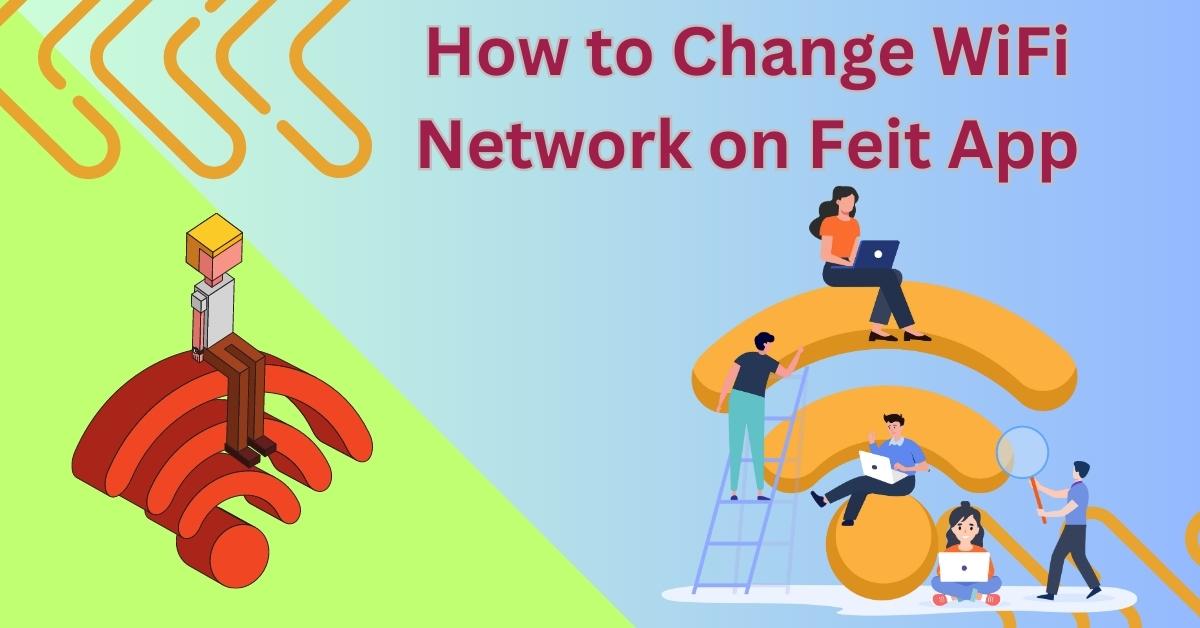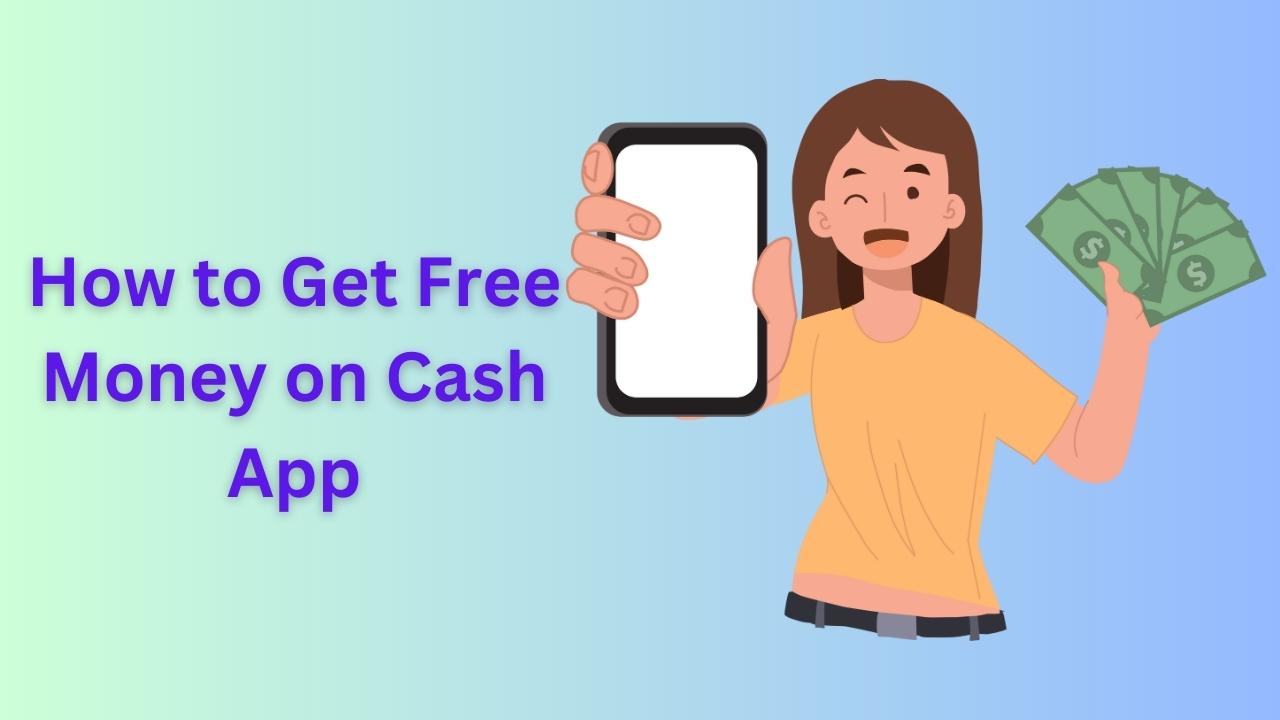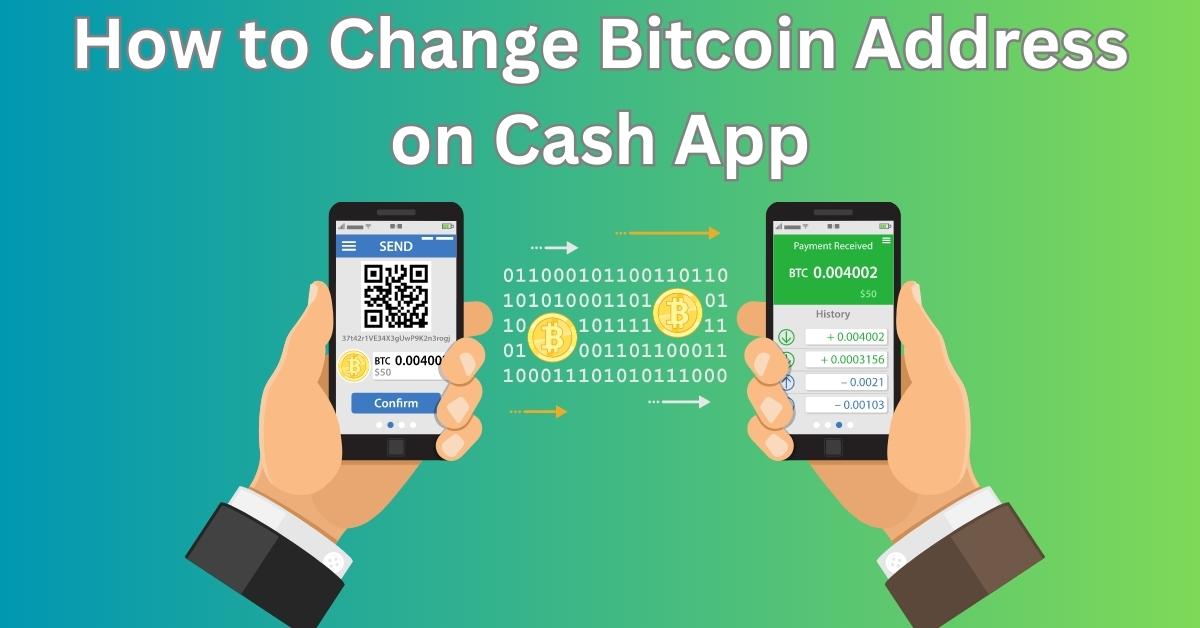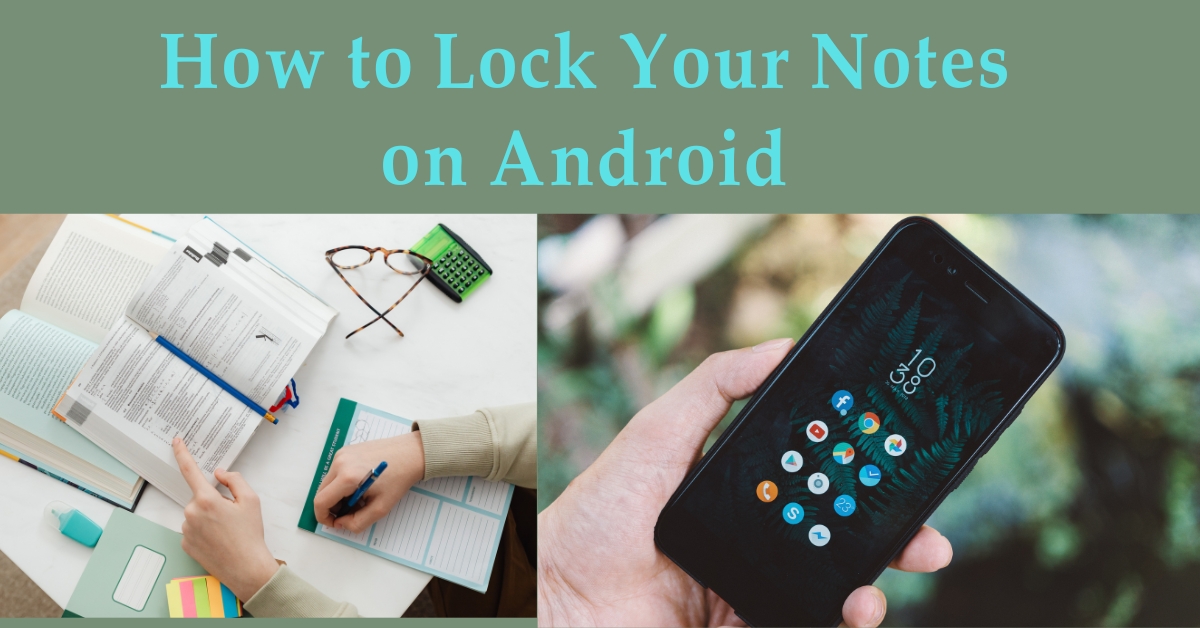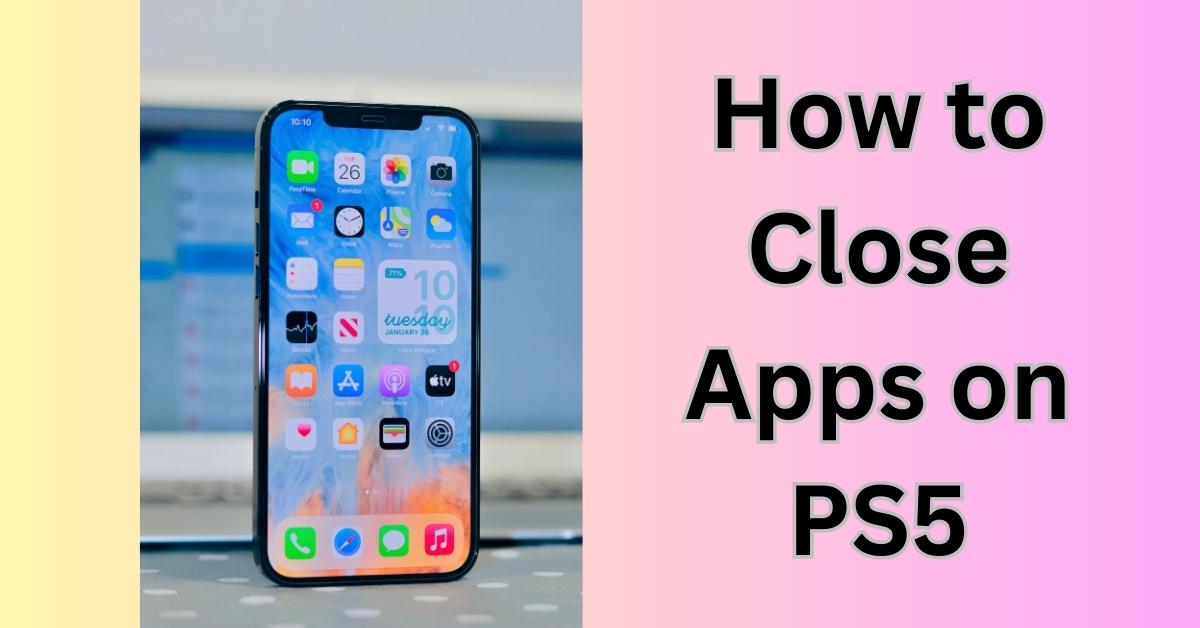The Peloton app has revolutionized the fitness world, offering users a convenient and immersive platform to engage in virtual workouts. Part of the Peloton experience involves building a supportive and interactive community, and one way to do that is by personalizing your profile picture.
Your profile picture is the visual representation of yourself within the Peloton community, allowing you to connect with other users and foster a sense of belonging. In this article, we will guide you through the process of changing your profile picture on the Peloton app, enabling you to put your best foot forward in your fitness journey.
Understanding the Peloton App
The Peloton app offers an array of fitness classes, including cycling, running, strength training, and yoga, among others. Users can access live and on-demand workouts, tailoring their fitness routines to suit their preferences and schedules. The app’s user-friendly interface and social features encourage users to interact, share achievements, and support one another, creating a vibrant and motivating community.
Why Change Your Profile Picture?
Your profile picture on the Peloton app serves as your digital identity within the community. By choosing an appealing and representative image, you can leave a positive and lasting impression on fellow users. An engaging profile picture sparks interest and helps others relate to you, fostering a sense of camaraderie and encouragement. Additionally, changing your profile picture allows you to update your image as your fitness journey progresses, reflecting your growth and accomplishments.
Changing Your Profile Picture on Peloton App
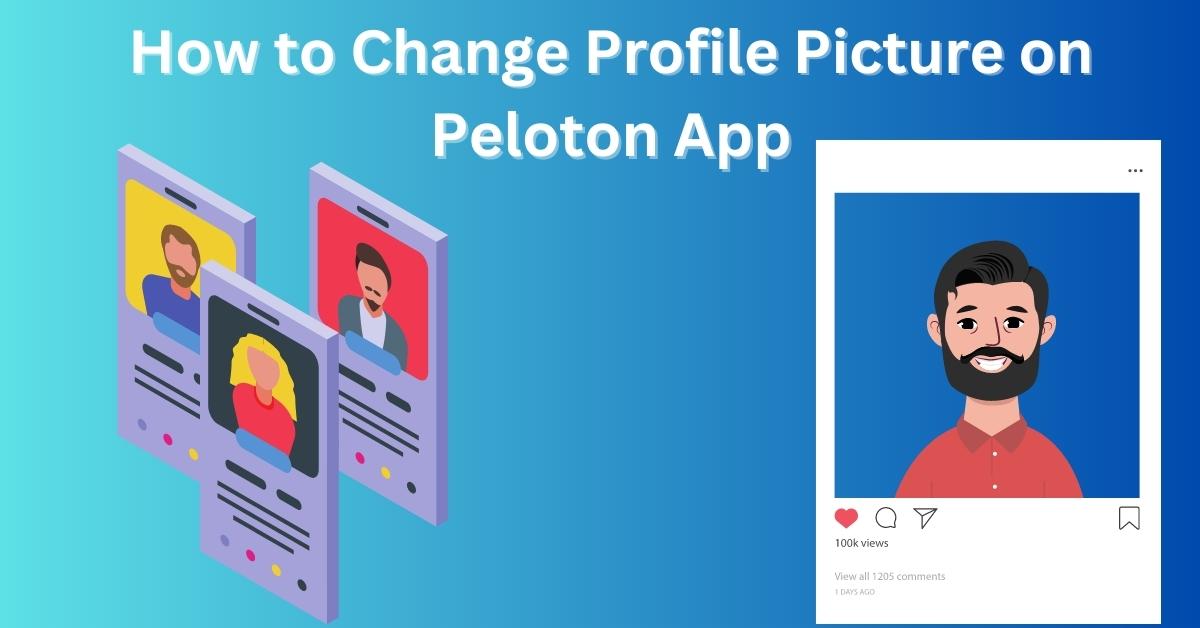
Creating a Peloton Account (if needed)
If you’re new to Peloton, the first step is to create an account. Download the Peloton app from the App Store or Google Play Store and follow the prompts to set up your account. Existing users can skip to the next step.
Logging into the Peloton App
Once you have an account, launch the Peloton app and log in using your credentials. Ensure that you have a stable internet connection to avoid any disruptions during the process.
See more…
Accessing Your Profile
In the app’s bottom right corner, tap on the “Profile” icon. This will take you to your profile page, where you can view your current profile picture and other details.
Changing Your Profile Picture
To change your profile picture, click on your current image. The app will prompt you to either take a new photo or choose one from your device’s gallery. Select the option that suits you best and follow the instructions to crop and adjust the image.
Tips for a Great Profile Picture
- Be Clear and Visible: Choose a picture where your face is clearly visible to other users.
- Show Your Personality: Let your picture reflect your personality and interests, making it easier for others to connect with you.
- High-Quality Images: Use a high-resolution image to ensure a crisp and appealing profile picture.
- Keep It Appropriate: Select a picture that aligns with the community guidelines and represents you positively.
Embracing Your Peloton Community
With your new profile picture in place, you are now better equipped to immerse yourself in the Peloton community. Engage with other users through classes, challenges, and discussions to stay motivated and inspire others in their fitness journeys.
Benefits of an Engaging Profile Picture
An engaging profile picture can enhance your Peloton experience in several ways:
- Community Bonding: A great profile picture encourages other users to connect with you, fostering a supportive environment.
- Motivation: Seeing a positive and determined image of yourself can boost your motivation to achieve your fitness goals.
- Recognition: A unique profile picture helps other users recognize and remember you during workouts and classes.
Personalizing Your Peloton Experience
As you build connections within the Peloton community, you’ll find that personalizing your experience leads to a more fulfilling journey. From customizing your workout schedule to joining specialized groups, embracing the app’s features amplifies your sense of belonging.
Frequently Asked Questions (FAQs)
Can I change my profile picture on the Peloton website?
Yes, you can change your profile picture on the Peloton website as well as the app. The steps are similar, and both platforms offer a seamless process to update your profile picture.
Is there a size limit for profile pictures on the Peloton app?
While the Peloton app automatically adjusts the size of your profile picture, it’s essential to use a high-resolution image to ensure clarity and avoid pixelation.
Can I use a picture from my social media accounts as my profile picture?
Yes, you can use a picture from your social media accounts, provided it complies with the Peloton community guidelines.
Can I change my profile picture without internet access?
No, you need an internet connection to change your profile picture on the Peloton app.
Will my profile picture be visible to everyone in the Peloton community?
Your profile picture will be visible to other Peloton users, allowing them to recognize you during classes and interact with you.