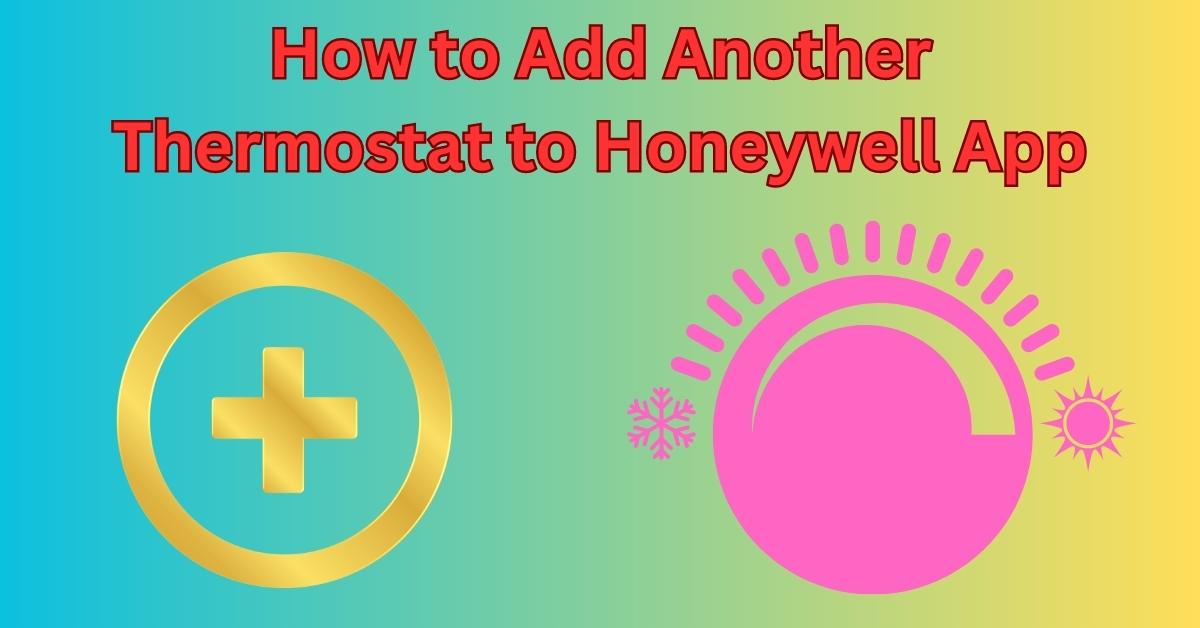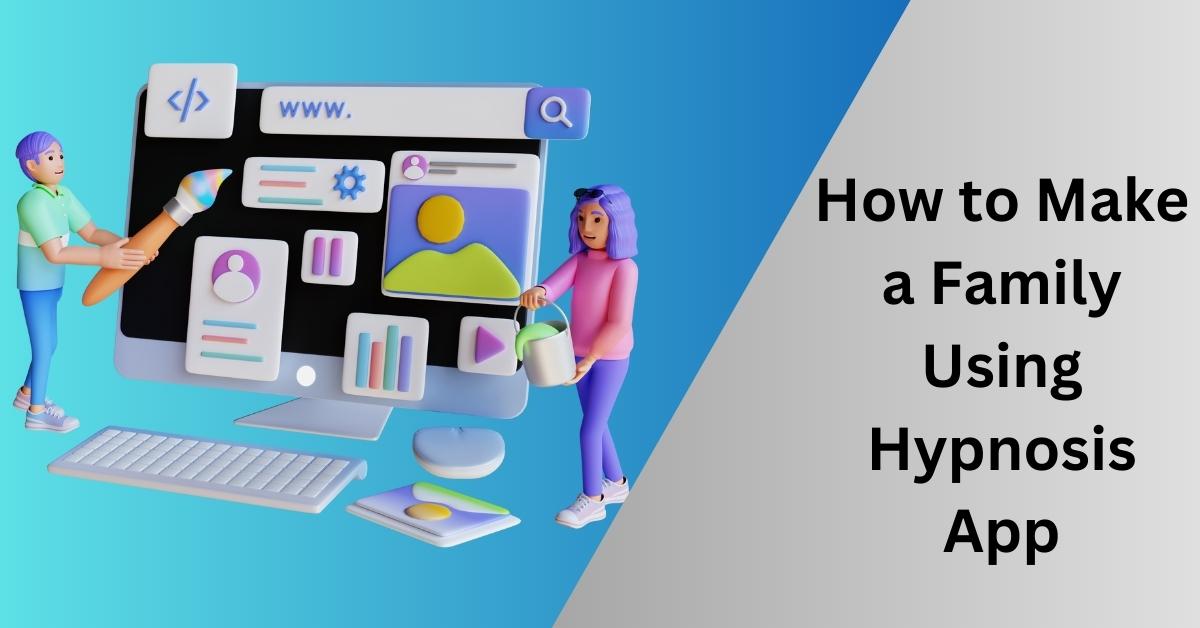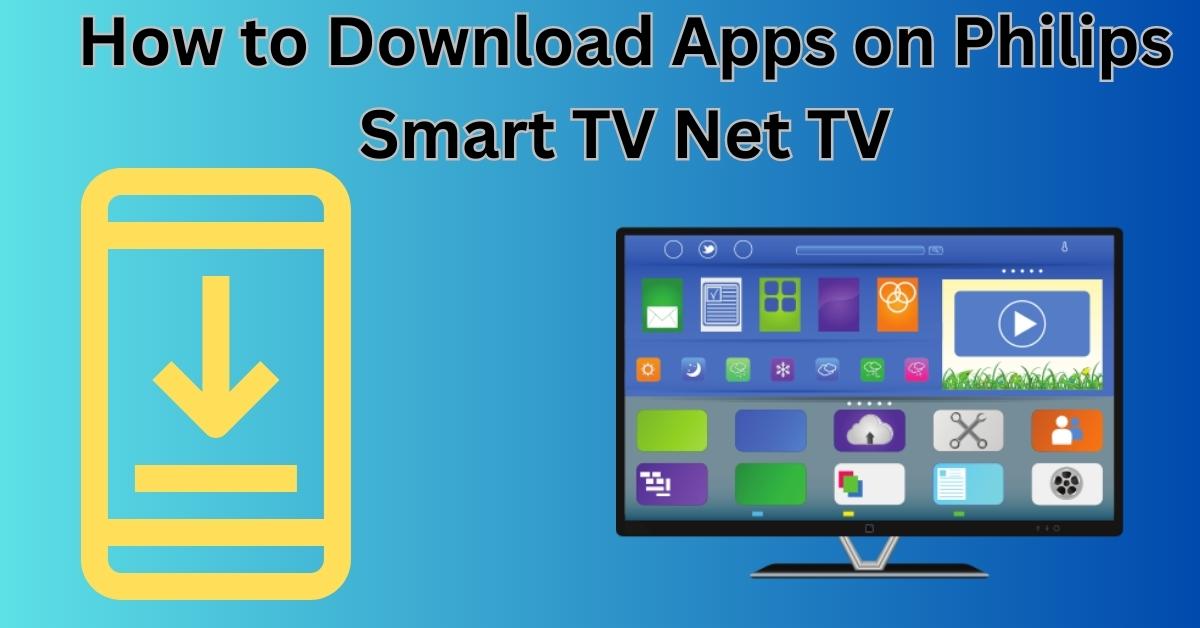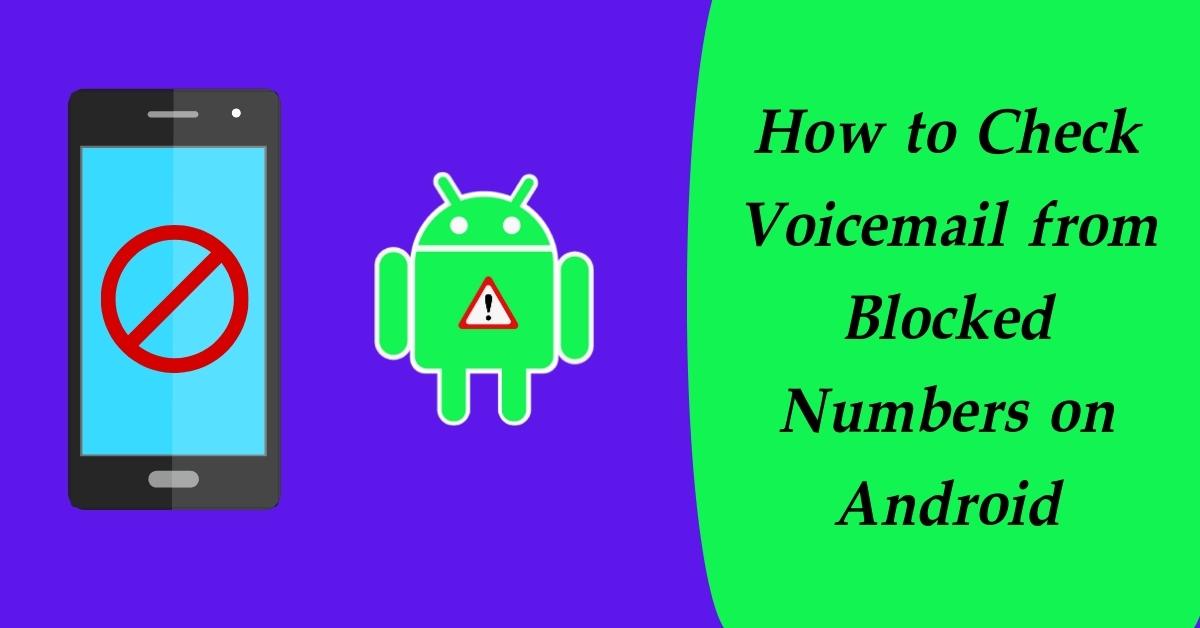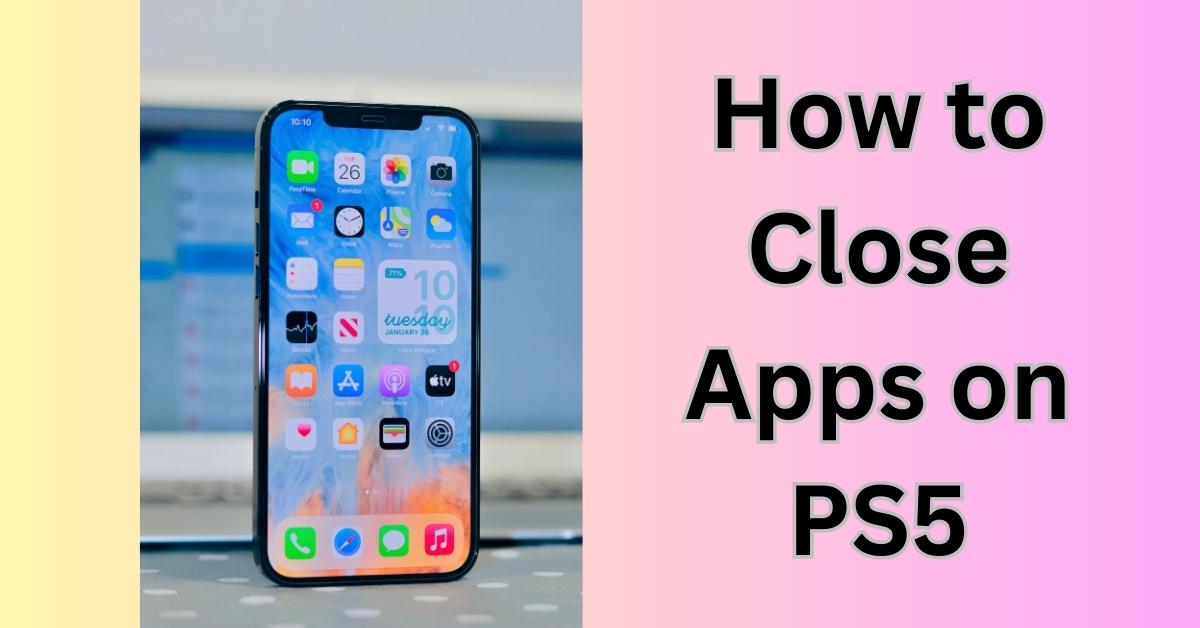In this digital age, Smart TVs have become an essential part of our entertainment ecosystem. Vizio TVs, renowned for their exceptional picture quality and user-friendly interface, offer a wide array of apps to enrich our viewing experience. However, as we use these apps on a regular basis, they tend to accumulate cache data, leading to potential performance issues. In this article, we’ll guide you on how to clear app cache on Vizio TV, ensuring smoother operation and enhanced viewing pleasure.
Understanding App Cache
Before we delve into the process of clearing app cache on your Vizio TV, let’s grasp the concept of app cache. App cache is a temporary storage area where applications store data for quick access. This data includes images, videos, web elements, and other temporary files. While cache helps in speeding up app loading times, it can also lead to performance degradation over time.
Why Clear App Cache on Vizio TV?
As you enjoy various apps on your Vizio TV, the cache continues to accumulate, potentially leading to issues like slow app response, freezing, or crashing. Clearing the app cache regularly is crucial to ensure optimal performance and uninterrupted entertainment.
Step-by-Step Guide: Clearing App Cache on Vizio TV
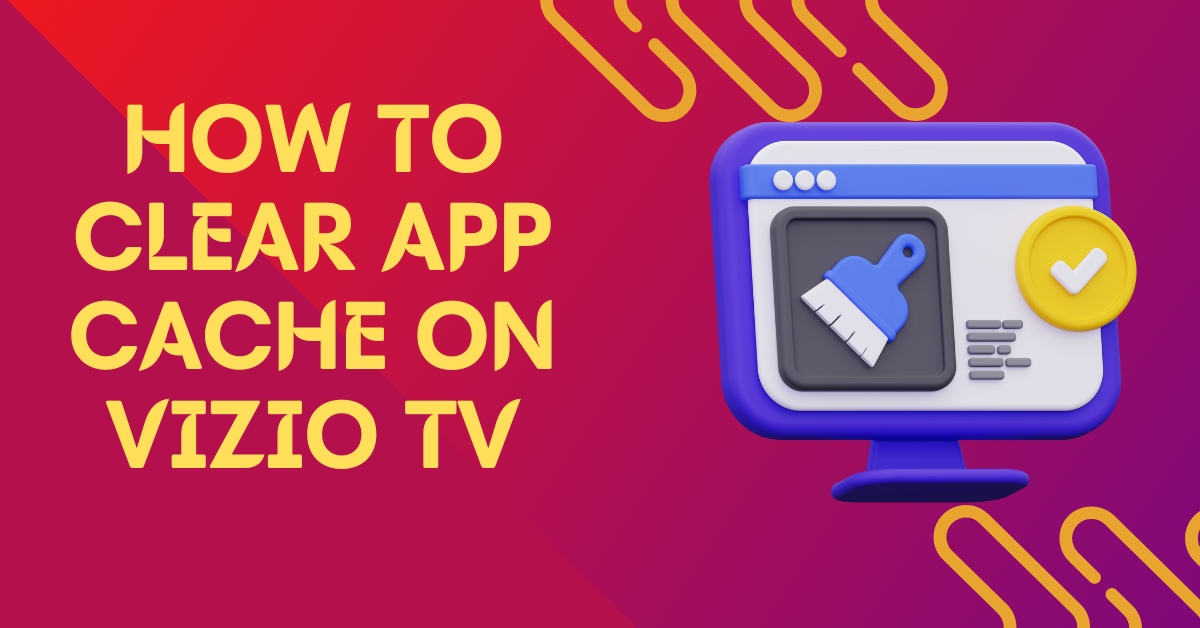
Accessing the Settings Menu
To begin the cache-clearing process, turn on your Vizio TV and use the remote to navigate to the “Settings” menu. Press the “Menu” button, and a list of options will appear on your screen.
Navigating to App Settings
Scroll down the menu and locate the “System” option. Press “OK” to access the system settings. Inside the system settings, you’ll find the “Reset & Admin” section.
Selecting the App
Under “Reset & Admin,” look for the “Clear App Info” or “Installed Apps” option, depending on your TV model. This will display a list of all installed apps on your Vizio TV.
Clearing App Cache
Select the app for which you want to clear the cache, and press the “OK” button. You’ll now see the app details, including storage usage and cache data. Choose the “Clear Cache” option and confirm your selection when prompted.
The Benefits of Clearing App Cache
Enhanced Performance
By clearing the app cache, you allow the applications to start fresh, eliminating any accumulated temporary data. This results in improved app responsiveness and overall system performance.
Freeing up Storage Space
Cache files can consume a significant amount of storage over time. Clearing the cache helps in reclaiming valuable space, allowing you to download new apps or updates without storage concerns.
See more…
Resolving App Glitches
If you’ve been experiencing glitches or unexpected app behavior, clearing the cache can often resolve these issues. Corrupted cache data may be the culprit behind such problems.
How Often Should You Clear App Cache?
The frequency of clearing app cache depends on your usage patterns. If you frequently use multiple apps or notice any performance issues, clearing the cache once every few weeks is recommended. Regular cache clearing ensures your Vizio TV continues to operate smoothly.
Automating Cache Clearing
To make the process even more convenient, you can explore apps or settings that automate cache clearing on your Vizio TV. These apps can be found on the Vizio app store or third-party platforms.
A cluttered app cache can hinder the performance of your beloved Vizio TV. By following our step-by-step guide on how to clear app cache on Vizio TV, you can keep your entertainment system running flawlessly. Remember to perform this maintenance task regularly to enjoy uninterrupted streaming and a seamless viewing experience.
FAQs
What Happens When You Clear App Cache?
When you clear app cache, the temporary files and data associated with the app are removed. This action can free up storage space and resolve potential performance issues.
Will Clearing App Cache Delete My App Data?
No, clearing app cache only removes temporary files and data. Your app data, including preferences and login information, will remain intact.
Do You Need to Clear Cache for All Apps?
No, you only need to clear cache for specific apps that are experiencing performance issues. Clearing cache for all apps is not necessary.
How Long Does It Take to Clear App Cache?
The time taken to clear app cache varies depending on the size of the cache data. In most cases, it only takes a few seconds.
Can Clearing App Cache Solve Streaming Issues?
Yes, clearing app cache can resolve streaming issues caused by cache-related glitches. It can improve the app’s ability to load and buffer content smoothly.