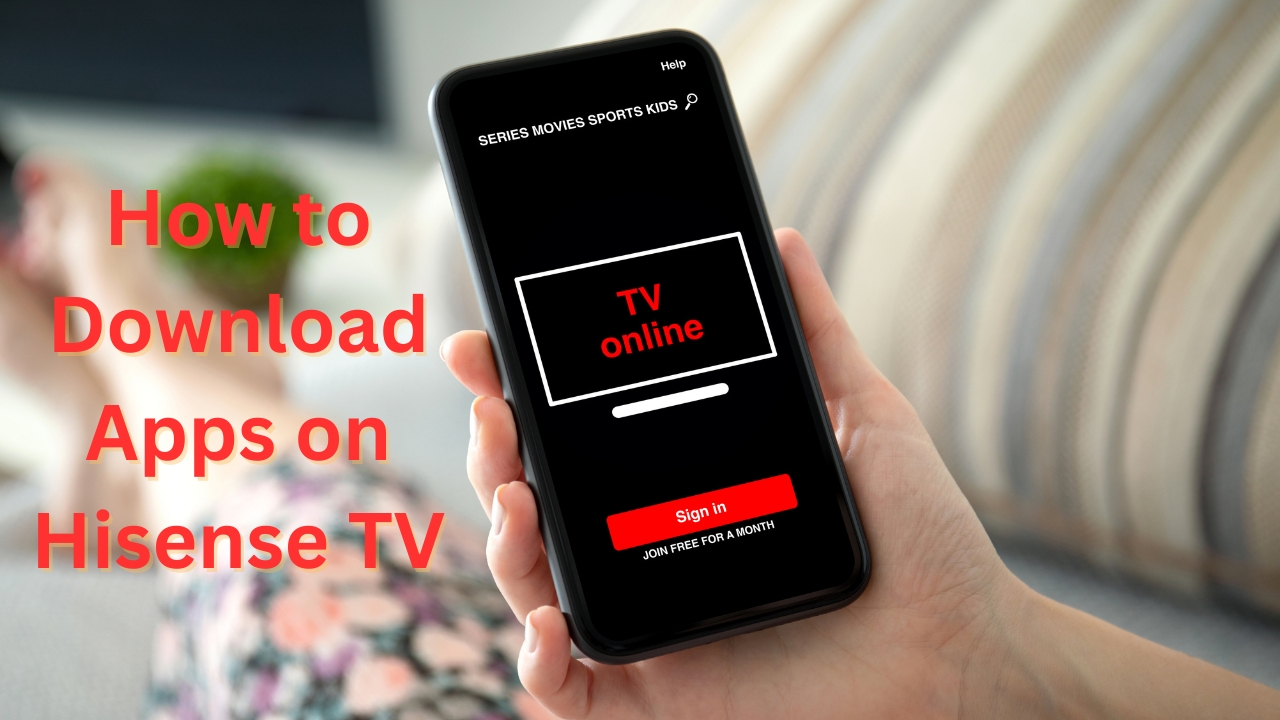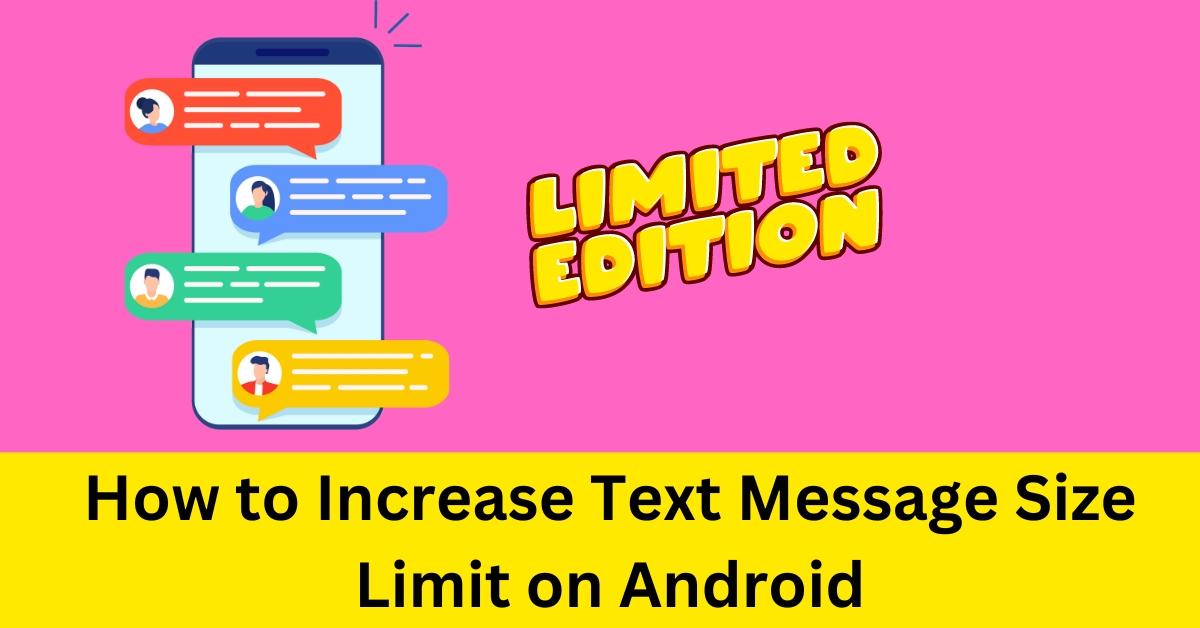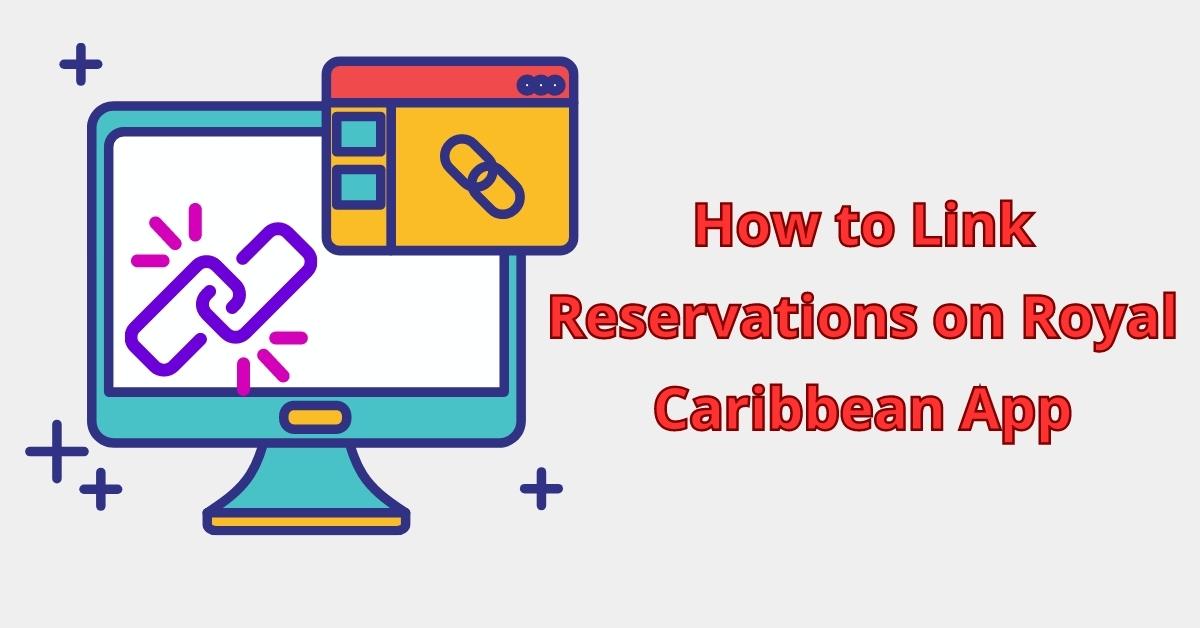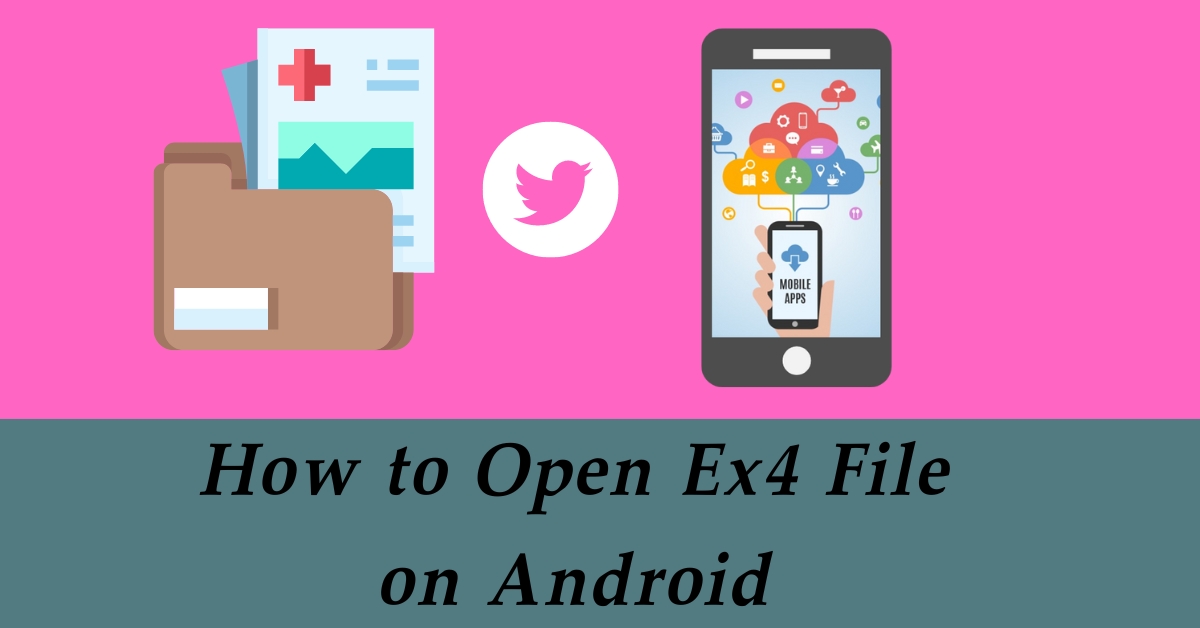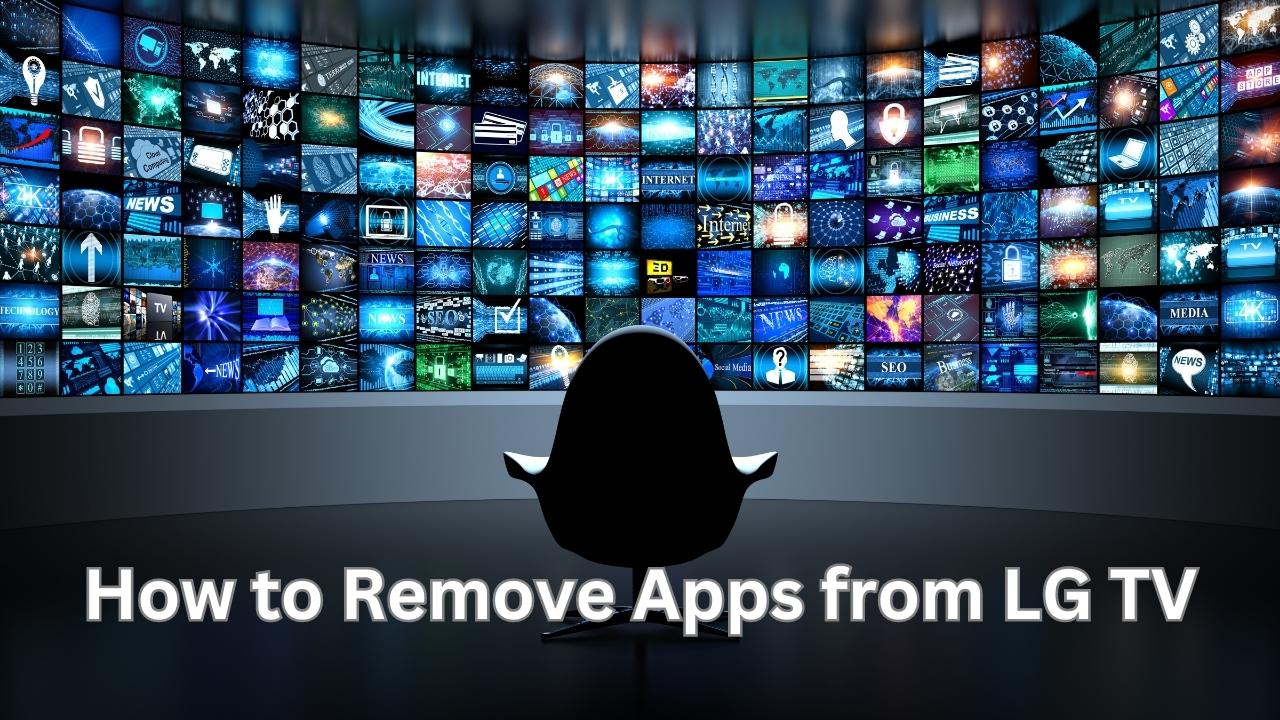Are you a proud owner of a Hisense TV and wondering how to download apps on it? Look no further! In this article, we will guide you through the process of downloading apps on your Hisense TV, step by step. Whether you want to stream your favorite movies, access social media platforms, or explore various entertainment options, downloading apps on your Hisense TV will enhance your viewing experience. So, let’s dive in!
Hisense Smart TVs offer a range of exciting features, including the ability to download and install apps directly onto your TV. With a vast library of apps available, you can personalize your entertainment experience and enjoy a wide array of content on the big screen.
Understanding Hisense Smart TV
Hisense Smart TVs run on the VIDAA operating system, which provides a user-friendly interface and seamless navigation. The VIDAA platform supports various apps, enabling you to access popular streaming services, games, utilities, and much more.
Accessing the App Store
To begin downloading apps, you need to access the App Store on your Hisense TV.
Here’s how:
- Turn on your Hisense TV and ensure it is connected to the internet.
- Navigate to the home screen by pressing the “Home” button on your remote.
- Locate and select the “App Store” icon to launch the store.
Browsing and Searching for Apps
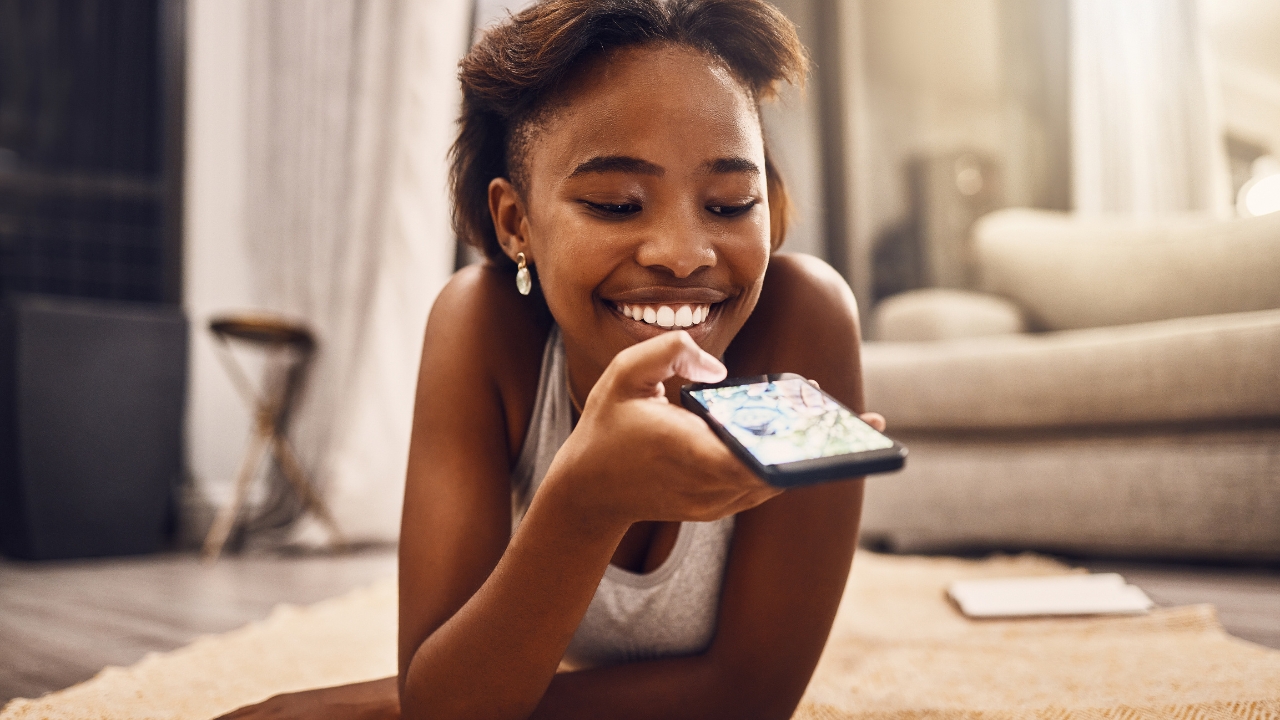
Once you are in the App Store, you can browse through the available apps or search for specific ones.
Follow these steps:
- Use the directional buttons on your remote to navigate through the app categories.
- Highlight an app you want to explore further and press the “OK” or “Enter” button.
- Read the app description, user reviews, and ratings to make an informed decision.
Installing Apps
After you have chosen an app, it’s time to install it on your Hisense TV.
Here’s what you need to do:
- On the app’s page, select the “Install” or “Download” button.
- Wait for the app to download and install onto your TV. The installation time may vary depending on the app’s size and your internet connection speed.
See more…
Managing Installed Apps
Once you have downloaded and installed apps on your Hisense TV, you can manage them easily.
Follow these steps:
- Navigate to the home screen and select the “My Apps” or “Installed Apps” option.
- A list of all your installed apps will appear. Use the directional buttons to select the app you want to launch.
Updating Apps
Regularly updating your installed apps ensures that you have the latest features, bug fixes, and security patches.
Here’s how to update apps on your Hisense TV:
- Open the App Store and navigate to the “Updates” section.
- Select the app you want to update and choose the “Update” option.
Troubleshooting
If you encounter any issues while downloading or using apps on your Hisense TV, here are a few troubleshooting tips:
- Check your internet connection and ensure it is stable.
- Restart your Hisense TV and try downloading the app again.
- Clear the cache of the App Store to resolve any performance issues.
Frequently Asked Questions (FAQs)
Can I download apps that are not available in the Hisense App Store?
No, the apps available in the Hisense App Store are specifically curated for Hisense Smart TVs. However, the store offers a wide range of popular apps to fulfill your entertainment needs.
How do I delete an app from my Hisense TV?
To delete an app from your Hisense TV, navigate to the “My Apps” or “Installed Apps” section, select the app you want to remove, and choose the “Delete” or “Uninstall” option.
Can I sideload apps on my Hisense TV?
Hisense TVs do not support sideloading apps from external sources. You can only download and install apps from the official Hisense App Store.
How often are new apps added to the Hisense App Store?
The Hisense App Store regularly adds new apps to its library. Keep an eye out for updates and explore the latest additions to enhance your TV experience.
Can I use voice commands to download apps on my Hisense TV?
Yes, some Hisense Smart TVs support voice control. You can use voice commands to search for apps, navigate through the App Store, and download apps with ease.